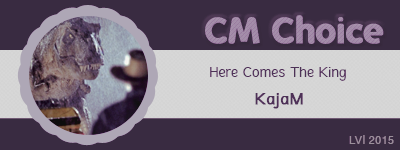| View previous topic :: View next topic |
| Author |
Message |
cagedfreedom
Expert Vidder

Joined: 24 Feb 2008
Posts: 1855
|
 Posted: Mon May 12, 2008 10:23 am Post subject: Posted: Mon May 12, 2008 10:23 am Post subject: |
 |
|
| SassyLostie2 wrote: | Actually, most of them on here are wmv.  |
lol yeah I realised I got that wrong 
Thanks Aislynn! I'll try that. 
_________________

 |
|
| Back to top |
|
 |
Joon
Expert Vidder

Joined: 09 Dec 2005
Posts: 896
Location: Germany
|
 Posted: Mon May 12, 2008 3:30 pm Post subject: Posted: Mon May 12, 2008 3:30 pm Post subject: |
 |
|
Does anybody here uses Vegas under Windows Vista? I got a new notebook, which is much faster than my old one (yay!), but for some reason Sony Vegas works much slower than before.  It's really annoying because I can't vid if I have to wait almost a minute before the scene I want to edit appears in the preview window. It's really annoying because I can't vid if I have to wait almost a minute before the scene I want to edit appears in the preview window.
I have Sony Vegas 7.0 and it worked fine on my old notebook which had Windows XP. When I installed Vegas to my new one another funny thing happened: some of the menues are now in German. I don't mind that of course but it's kinda weird because I have the English version and I'm not even sure if a German version of Sony Vegas actually exists.. 
Anyway, if somebody has any idea what I can do to get Vegas to work faster on Windows Vista I'd be very happy. 
_________________

Icon by ack attack |
|
| Back to top |
|
 |
cagedfreedom
Expert Vidder

Joined: 24 Feb 2008
Posts: 1855
|
 Posted: Mon May 12, 2008 5:11 pm Post subject: Posted: Mon May 12, 2008 5:11 pm Post subject: |
 |
|
I need some help on video effects I wondered how Borislava/PhoenixFilesBG did this effect on her video "Set The Fire To The Third Bar" from about 1.42 - 1.50? With the white border down the middle and the sliding of the clips?
Thanks

_________________

 |
|
| Back to top |
|
 |
Fan4Lost
Advanced Vidder

Joined: 12 Jan 2006
Posts: 2224
|
 Posted: Mon May 12, 2008 5:36 pm Post subject: Posted: Mon May 12, 2008 5:36 pm Post subject: |
 |
|
Can you link the video please? From what you describe it sounds like Track Motion, but I want to be positive before I give any advice. Thanks 
As for Vegas with Vista, that's a no for me.  I still work off Windows XP. I still work off Windows XP. |
|
| Back to top |
|
 |
cagedfreedom
Expert Vidder

Joined: 24 Feb 2008
Posts: 1855
|
|
| Back to top |
|
 |
Fan4Lost
Advanced Vidder

Joined: 12 Jan 2006
Posts: 2224
|
 Posted: Tue May 13, 2008 1:32 am Post subject: Posted: Tue May 13, 2008 1:32 am Post subject: |
 |
|
Haha, don't sweat it, I do that a lot myself. 
Hmm, it is track motion but something else is doing the sweeping in and out though. Looks like they might have even used border or cookie cutter with keyframes.  I'll try something myself to see if I can achieve the same effect, then if I can, I'll post up what I did. I'll try something myself to see if I can achieve the same effect, then if I can, I'll post up what I did. 
ETA: Yes, you can achieve it using cropping, keyframes, track motion and Linear Wipe transitions but wow, it took a lot to do plus matching up the exact size of each clip is a pain--I had to keep adjusting them. There has to be an easier way to do this. Anyone want to give this a stab? The way I did it seems way too complex. |
|
| Back to top |
|
 |
Aislynn
Council Member
Joined: 03 Feb 2005
Posts: 35782
Location: Sawyerville, USA
|
 Posted: Tue May 13, 2008 4:23 am Post subject: Posted: Tue May 13, 2008 4:23 am Post subject: |
 |
|
Joon, sorry, I use XP as well so I don't have any practical knowledge of Vista. I know that a lot of programs have problems working with it but I haven't heard of this particular one before...  If I do hear anything about it, though, I'll be sure to pass it along to you! If I do hear anything about it, though, I'll be sure to pass it along to you!
CF, about that effect in Borislava's vid... Wow, that's mightily impressive, isn't it?  *claps for Borislava* *claps for Borislava*  If I was going to try to replicate that, I would probably use the pan/crop tool to position each clip to the side or to the top or bottom where I was going to want them to be showing in the frame. That would let me keep them on the same timeline one right after the other because Vegas Movie Studio only has 4 video tracks to spare and I'm going to need the others to get the border and watermark on their as well. If you have the full Vegas, then you have unlimited timelines of course. If I was going to try to replicate that, I would probably use the pan/crop tool to position each clip to the side or to the top or bottom where I was going to want them to be showing in the frame. That would let me keep them on the same timeline one right after the other because Vegas Movie Studio only has 4 video tracks to spare and I'm going to need the others to get the border and watermark on their as well. If you have the full Vegas, then you have unlimited timelines of course. 
After positioning the video clips, I'd have to create that white stripe in Paintshop (or equivalent, of course  ) on a blue background for each clip, then put it on the timeline above the video, use the Chroma keyer to remove the blue and the pan/crop tool to position the white stripe where I wanted it over each piece. ) on a blue background for each clip, then put it on the timeline above the video, use the Chroma keyer to remove the blue and the pan/crop tool to position the white stripe where I wanted it over each piece.
On the timeline above that one, I'd create a black frame in Paintshop for each video clip and use the pan/crop tool to move it to cover the video and stripe. Since each clip is fairly short, then the movement would end up being very "whoosh!" 
Then the timeline above that would be for any border/watermarks.
I'm not sure if that would look exactly the same but it's as close as I can think up, lol!  Thanks, Steph, for giving it a try as well! I'm useless with track motion because of having to put as many clips as I can on the same timeline so I don't run out of them. So then track motion would move them ALL rather than just certain clips, so I've never gotten any practice at it... Thanks, Steph, for giving it a try as well! I'm useless with track motion because of having to put as many clips as I can on the same timeline so I don't run out of them. So then track motion would move them ALL rather than just certain clips, so I've never gotten any practice at it...   Ooo, linear wipes would get that same "whoosh-ing" motion, too, wouldn't it? But you know me, I always go for the black frame and fly it around with the pan/crop tool, lol! Ooo, linear wipes would get that same "whoosh-ing" motion, too, wouldn't it? But you know me, I always go for the black frame and fly it around with the pan/crop tool, lol!  |
|
| Back to top |
|
 |
cagedfreedom
Expert Vidder

Joined: 24 Feb 2008
Posts: 1855
|
 Posted: Tue May 13, 2008 11:51 am Post subject: Posted: Tue May 13, 2008 11:51 am Post subject: |
 |
|
Thanks guys I took both of what you said into account and this is how I created the effect step-wise:
1. First use the pan/crop tool, like Aislynn said, and position the scene to the left or right side of the screen. (repeat for a different clip to get the full impression of the effect- then place the second clip next to the first on same timeline - preferably placed on the opposite side of the screen than the first clip!!)
2. Then go to Cookie Cutter and choose "Cut-away section" and then select "Square" for shape. The size should automatically be 0.500. Then move the positioning to cut off the negative side of the clip (I realise its black anyway but in case you don't position the rest of the clips perfectly this will prevent any slight traces of other clips coming on the other side of the white line)
3.Take a snapshot of the image and open in Paint (or any other program that you like) and paint a massive block of blue over the image. Then paint a white thick line down the middle and save.
4.Open up in Vegas and place on the timeline above where your video clips will be, add the effect of Chroma Keyer and click on the 'drip-tool' thingy to get a sample of the exact blue you used from the image on the timeline and remove it. Copy the image along the rest of the above timeline until you want to stop this 'swooping' effect.
5. Go to Transitions and apply from Linear Wipe your choice of right-left/left-right effects (I personally chose the soft edge one) and correspond the direction of transition to your clips. for example if your clip is to the right of the screen then you'd apply the 'right-to-left' transition wipe and vice versa  And in order to make the wipes quicker I just dragged the effect further over the previous clip. And in order to make the wipes quicker I just dragged the effect further over the previous clip.
Hopefully that makes sense! Tell me if this worked for you!
xCfx
_________________

 |
|
| Back to top |
|
 |
Joon
Expert Vidder

Joined: 09 Dec 2005
Posts: 896
Location: Germany
|
 Posted: Tue May 13, 2008 6:30 pm Post subject: Posted: Tue May 13, 2008 6:30 pm Post subject: |
 |
|
| Fan4Lost wrote: |
As for Vegas with Vista, that's a no for me.  I still work off Windows XP. I still work off Windows XP. |
| Aislynn wrote: |
Joon, sorry, I use XP as well so I don't have any practical knowledge of Vista. I know that a lot of programs have problems working with it but I haven't heard of this particular one before... If I do hear anything about it, though, I'll be sure to pass it along to you! |
Well, that doesn't sound very reassuring.  I have to use Vista from now on because I don't have my old computer and Windows XP anymore. I hope I can figure something out because I really can't imagine using something else than Vegas for video editing now. I can't go back to Windows Movie Maker. I have to use Vista from now on because I don't have my old computer and Windows XP anymore. I hope I can figure something out because I really can't imagine using something else than Vegas for video editing now. I can't go back to Windows Movie Maker. 
_________________

Icon by ack attack |
|
| Back to top |
|
 |
eloramoon
Council Member

Joined: 24 Feb 2008
Posts: 9077
|
 Posted: Tue May 13, 2008 7:15 pm Post subject: Border space wider than video... Posted: Tue May 13, 2008 7:15 pm Post subject: Border space wider than video... |
 |
|
I just made a video of some home movies and added a border only to discover, upon rendering, that the border space is wider than the video itself. In other words, there are black bars on the left and right side of the video and then the border. It's not showing up like that in the preview window. How do I fix this?
Thanks!
~ Julia
Edited to add:
Ooo! I figured it out!  It turned out there was a box in "project properties" that I needed to check off. Something about being in letterbox or not, so I checked it so it wouldn't be, and voila... the borders came off. It turned out there was a box in "project properties" that I needed to check off. Something about being in letterbox or not, so I checked it so it wouldn't be, and voila... the borders came off.  |
|
| Back to top |
|
 |
littleton_pace
Council Member

Joined: 16 Nov 2006
Posts: 55699
Location: the nest
|
 Posted: Wed May 14, 2008 1:15 pm Post subject: Posted: Wed May 14, 2008 1:15 pm Post subject: |
 |
|
format question for ya; flash videos. they dont seem to wanna import into vegas; is this normal? im assuming so cos that'd be my luck. is there a converter I can get?
_________________

 |
|
| Back to top |
|
 |
Polarbear
Expert Vidder

Joined: 26 Jun 2005
Posts: 13684
Location: having a bowl of brown with Davos
|
 Posted: Wed May 14, 2008 1:20 pm Post subject: Posted: Wed May 14, 2008 1:20 pm Post subject: |
 |
|
Kat the file name for a flash video is FLV so you need an FLV converter. I'm not really sure which one is the best though cause I don't use them much.
_________________
 |
|
| Back to top |
|
 |
littleton_pace
Council Member

Joined: 16 Nov 2006
Posts: 55699
Location: the nest
|
 Posted: Wed May 14, 2008 2:05 pm Post subject: Posted: Wed May 14, 2008 2:05 pm Post subject: |
 |
|
thanks Paul  found an online one, zamzar, which seems to work fine ;P its downloading now so hopefully it works in vegas found an online one, zamzar, which seems to work fine ;P its downloading now so hopefully it works in vegas 
_________________

 |
|
| Back to top |
|
 |
KajaM
Expert Vidder
Joined: 28 Jun 2005
Posts: 10438
Location: On the run! (With Sandor)
|
 Posted: Wed May 14, 2008 3:04 pm Post subject: Posted: Wed May 14, 2008 3:04 pm Post subject: |
 |
|
I've been having a very, very strange problem with Vegas lately: When I zoom a clip in, some effects don't seem to be working properly anymore. For example, I tried to use the yellow glow effect. It works fine on the unedited clips, but once I zoom the clip in, the effect kinda starts "blinking".
I've tried everything: Re-installing Vegas, trying different sets of codecs, using different kinds of formats of the original footage (avi, wmv), but it all didn't help. When I use certain effects like glow or colour effects, the clips start "blinking" once I zoomed then in.
Does anyone know what the problem is here? Do I need to change any settings or something like that? Any kind of help, any suggestion is greatly appreciated!! Thank you!! 
_________________
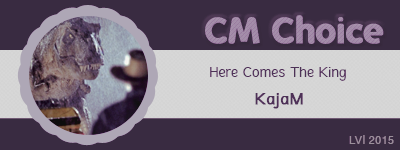 |
|
| Back to top |
|
 |
littleton_pace
Council Member

Joined: 16 Nov 2006
Posts: 55699
Location: the nest
|
 Posted: Wed May 14, 2008 3:10 pm Post subject: Posted: Wed May 14, 2008 3:10 pm Post subject: |
 |
|
i have had the same sort of problem when I try and just watch the clip through in vegas; it jumps all over the place. it seems to happen with my season 4 downloads. and effects jump all over the place. but when i render them; they're fine. try rendering it and seeing if they actually bugger up completely or if its just vegas being tempermental 
_________________

 |
|
| Back to top |
|
 |
|