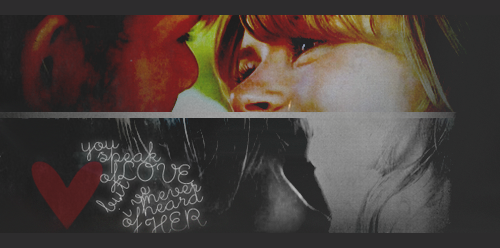|
Lost Video Island
A Multifandom Vidding site
|
| View previous topic :: View next topic |
| Author |
Message |
Lostwithoutdom
Expert Vidder

Joined: 28 Jun 2005
Posts: 4708
Location: Philadelphia, Pa
|
 Posted: Thu Apr 24, 2008 3:19 am Post subject: Posted: Thu Apr 24, 2008 3:19 am Post subject: |
 |
|
| Aislynn wrote: | Yep, indeedy there is, Morgan!  *borrows Kayla's audio tut* *borrows Kayla's audio tut* 
| AlcoholicPixie wrote: | The echo effect is pretty easy to achieve. The way I do it always achieves the best result for me, so here goes:
1. Right-click on the clip you want to put the echo effect on.
2. Click on 'Assign Non Real-Time Event FX'
3. When the window pops up, click on 'Sony ExpressFX Reverb'
4. Another little window will pop up. In the white drop-down menu, select 'Deep Hall'
5. Set the two levels below it to 75% and 100%
6. Click OK and save the .wav file.
7. It puts the .wav file straight into your project, so you don't need to faff around with importing it.
8. Because of the echo lasting quite a while, you'll need to drag the end of the audio clip along until both the 'peak lines' are completely flat, then it won't sound awkward when it cuts out, it just fades away to nothing. |
|
Thanks Ais! ( I forgot I asked about this  ) ) 
_________________
Morgan
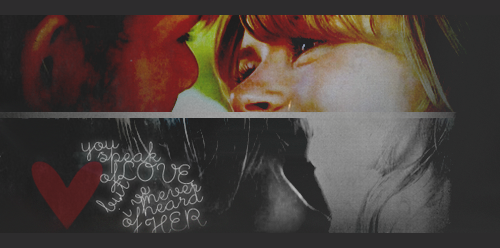
banner by: everythingwasfallingapart on tumblr |
|
| Back to top |
|
 |
eloramoon
Council Member

Joined: 24 Feb 2008
Posts: 9077
|
 Posted: Thu Apr 24, 2008 4:18 am Post subject: Posted: Thu Apr 24, 2008 4:18 am Post subject: |
 |
|
Thank you Elyse!!! 
~ Julia |
|
| Back to top |
|
 |
Aislynn
Council Member
Joined: 03 Feb 2005
Posts: 35782
Location: Sawyerville, USA
|
 Posted: Thu Apr 24, 2008 4:21 am Post subject: Posted: Thu Apr 24, 2008 4:21 am Post subject: |
 |
|
| FrecklesPhoenix wrote: | | Okay... I don't have the time to read all 35 pages of former questions right now... so I'm sorry if this is stuff that has already been addressed... |
I actually don't think anybody has asked these particular questions yet, lol!  But we have the Vegas All-In-One Help thread that combines just the answers from all of the pages in this main thread, with an index in the first post, so hopefully it'll make it a little easier to peruse just the tuts and answers. But we have the Vegas All-In-One Help thread that combines just the answers from all of the pages in this main thread, with an index in the first post, so hopefully it'll make it a little easier to peruse just the tuts and answers. 
| FrecklesPhoenix wrote: | | -I have some video files in MPEG-4 format, and when I tried to open them in Vegas (I have version 8.0, btw) it gave me an error message saying that I needed to update and download the latest Quicktime software. I did that and it gives me the same message. What's wrong? |
Uhhhhhhhhh, I honestly don't know that one, sorry!  The only thing I can think of is that now you've updated Quicktime, you may need to reboot the computer for the updates to take effect. Hopefully something like that will work or somebody else will have the answer! *fingers crossed* The only thing I can think of is that now you've updated Quicktime, you may need to reboot the computer for the updates to take effect. Hopefully something like that will work or somebody else will have the answer! *fingers crossed*
| FrecklesPhoenix wrote: | | -When making a title, if you want the letters to come in on beats... like, say I wanted my opening title to spell out L O S T. But one letter for each beat... you know what I mean? I don't want all the letters to appear there at once, but I don't know how to make them appear the way (timing-wise) I want. Do I have to go in manually and make a separate title for each letter and trim it to match the beat? |
Depending on how you want the letters to move or not move (like a typewriter sort of effect where the letters slide over), there's a couple of different ways I can think to do that. If you just literally want one letter at a time to come in without any other motion, I'd probably do it as a still picture effect. I'd make up the final version of the title with all of the letters in place, save it as a .png (I find that .jpg can sometimes look messy and not as clear but it sometimes depends on your graphics program, so whatever works for you  ), then I'd erase the T, save it as a new pic, erase the S, save that again, then erase the O and save it one last time. Then import those pics onto the timeline and put them in the correct order and timing so that they seem to pop in one letter at a time. ), then I'd erase the T, save it as a new pic, erase the S, save that again, then erase the O and save it one last time. Then import those pics onto the timeline and put them in the correct order and timing so that they seem to pop in one letter at a time.
Like I said, if you want some other sort of movement, just give a holler!  Hope some of that helps! Hope some of that helps! 
| Lostwithoutdom wrote: | Thanks Ais! ( I forgot I asked about this  ) )  |
No problem, hon! You're welcome!  ♥! ♥! |
|
| Back to top |
|
 |
cagedfreedom
Expert Vidder

Joined: 24 Feb 2008
Posts: 1855
|
 Posted: Thu Apr 24, 2008 12:32 pm Post subject: Posted: Thu Apr 24, 2008 12:32 pm Post subject: |
 |
|
Sorry if this has already been addressed but how do you get colour to slowly fade out of a clip? I know how to apply the two different video effects but it just immediately snaps from colour to black and white. I've seen someone do it in their video before so I'm hoping its a pretty straightforward and well known thing that I just happen to not be able to do lol 
thanks
_________________

 |
|
| Back to top |
|
 |
Aislynn
Council Member
Joined: 03 Feb 2005
Posts: 35782
Location: Sawyerville, USA
|
 Posted: Thu Apr 24, 2008 6:09 pm Post subject: Posted: Thu Apr 24, 2008 6:09 pm Post subject: |
 |
|
The easiest way I know of is to use keyframes. When you drag the 100% black and white effect up onto your clip, it opens out the control box:

The keyframe is the symbol on the little timeline at the bottom of the box next to where it says the effect's name, in this case, Black and White. 

1. Drag the keyframe to the end of the little timeline.
2. Click the timeline at the start. (You can also click the little + to create a keyframe but I've found it will create it for you with the next step.)
3. Slide the Blend amount to 0
4. A new keyframe appears.
Now your clip will go from color to black and white. By swapping the places of those two keyframes, you can have a clip go from black and white to color, as well.  Of course, the length of the clip will govern how quickly a change from color to black and white will be. If it's a short clip, the change will happen quickly. If it's a longer clip, then it'll happen more slowly. If you want the change to happen on a certain beat or at a certain point in the clip, just move the keyframes back and forth on their little timeline and you should be able to get it exactly where you want it. Of course, the length of the clip will govern how quickly a change from color to black and white will be. If it's a short clip, the change will happen quickly. If it's a longer clip, then it'll happen more slowly. If you want the change to happen on a certain beat or at a certain point in the clip, just move the keyframes back and forth on their little timeline and you should be able to get it exactly where you want it.   |
|
| Back to top |
|
 |
cagedfreedom
Expert Vidder

Joined: 24 Feb 2008
Posts: 1855
|
 Posted: Thu Apr 24, 2008 6:39 pm Post subject: Posted: Thu Apr 24, 2008 6:39 pm Post subject: |
 |
|
Thanks Aislynn 
I understand how to do the effect now but I can't do it with the keyframes because the bar doesn't show up at the bottom when I add the effect or I get is the Blend adjustment bar. It may be because I have Sony Vegas 8.0 I don't know 
Is there a way to add in the keyframe option at the bottom of the effect options?
_________________

 |
|
| Back to top |
|
 |
Aislynn
Council Member
Joined: 03 Feb 2005
Posts: 35782
Location: Sawyerville, USA
|
 Posted: Thu Apr 24, 2008 7:59 pm Post subject: Posted: Thu Apr 24, 2008 7:59 pm Post subject: |
 |
|
| cagedfreedom wrote: | I understand how to do the effect now but I can't do it with the keyframes because the bar doesn't show up at the bottom when I add the effect or I get is the Blend adjustment bar. It may be because I have Sony Vegas 8.0 I don't know 
Is there a way to add in the keyframe option at the bottom of the effect options? |
Hmmmm, I've got Vegas Movie Studio 6 but I can't imagine that Vegas 8 doesn't have a way to do keyframes so it must be hidden in there somewhere, I'd think! Hopefully somebody with Vegas 8 can answer your question, then!
In the meanwhile, you might want to poke around in the Help tab for Vegas and try looking up "keyframes" and maybe something like "black and white effect" in the Help Index. It might have some information in there that will tell you how to get the keyframe timeline in there for you! Good luck with it! Hope you'll get it all straightened out!  |
|
| Back to top |
|
 |
FrecklesPhoenix
Expert Vidder

Joined: 05 Nov 2006
Posts: 1387
Location: In Sawyer's arms...
|
 Posted: Fri Apr 25, 2008 3:10 am Post subject: Posted: Fri Apr 25, 2008 3:10 am Post subject: |
 |
|
Thanks for the help Ais!!! Turns out you were right about the MPEG-4 stuff... when I turned my computer back on this afternoon it worked! YAY!!! 
And I'll do the photo editing thing you suggested. 
I'm so excited about this!
_________________
Avi by Debbie Banner by CDS1...
 |
|
| Back to top |
|
 |
littleton_pace
Council Member

Joined: 16 Nov 2006
Posts: 55699
Location: the nest
|
 Posted: Wed Apr 30, 2008 12:09 pm Post subject: Posted: Wed Apr 30, 2008 12:09 pm Post subject: |
 |
|
hey vegas geniuses!  question; can you screencap in vegas like you can in WMM? if so, how? question; can you screencap in vegas like you can in WMM? if so, how?   and on that note; can you screencap in realplayer? and on that note; can you screencap in realplayer?
_________________

 |
|
| Back to top |
|
 |
Aislynn
Council Member
Joined: 03 Feb 2005
Posts: 35782
Location: Sawyerville, USA
|
 Posted: Wed Apr 30, 2008 6:10 pm Post subject: Posted: Wed Apr 30, 2008 6:10 pm Post subject: |
 |
|
Hardly a Vegas genius but I do know about the screencapping thing!  Borrowing from myself in part here... Borrowing from myself in part here... 
| Aislynn wrote: | Cue your clip up to the moment you want it to pause at, then screencap it. There's a little button over the preview window that says Save snapshot to file.

You just click that and give it a name when prompted and it'll put that into your Project Media bin. |
Something worth noting, it's going to make that screencap the size and quality that you're viewing your project at. So if you're using Draft (auto), it'll be a much fuzzier screencap than Preview (full), for example. I've never seen much difference between Preview, Good and Best, by the way, but there definitely is between Draft and any of the other ones!  So just be sure to have that set properly before you take your cap. So just be sure to have that set properly before you take your cap.  Oh and also, you have to cap from the timeline itself, not the trimmer (something I occasionally forget and will try to do, d'oh! Oh and also, you have to cap from the timeline itself, not the trimmer (something I occasionally forget and will try to do, d'oh!  ). ). 
I don't know about RealPlayer, sorry!  |
|
| Back to top |
|
 |
littleton_pace
Council Member

Joined: 16 Nov 2006
Posts: 55699
Location: the nest
|
 Posted: Thu May 01, 2008 5:58 am Post subject: Posted: Thu May 01, 2008 5:58 am Post subject: |
 |
|
Thanks ais! and thanks for the tip about the quality  ill make sure to check. i figured out how to screencap in realplayer, tho its nothing to do with the program its self just alt+print screen and then copy it into psp, lol ill make sure to check. i figured out how to screencap in realplayer, tho its nothing to do with the program its self just alt+print screen and then copy it into psp, lol  easy as but its a massive file. thanks again! easy as but its a massive file. thanks again! 
_________________

 |
|
| Back to top |
|
 |
Fjorton
Advanced Vidder

Joined: 13 Apr 2008
Posts: 120
Location: Hurley's imagination
|
 Posted: Thu May 01, 2008 9:05 am Post subject: Posted: Thu May 01, 2008 9:05 am Post subject: |
 |
|
Thanks Aislynn for the help about widescreening and how to put a flash. Those were exactly the things that i was asking about  |
|
| Back to top |
|
 |
rbexter93
Expert Vidder

Joined: 24 Mar 2006
Posts: 3270
|
 Posted: Fri May 02, 2008 10:42 am Post subject: Posted: Fri May 02, 2008 10:42 am Post subject: |
 |
|
Does anybody know how to like selective colouring in vegas?
http://youtube.com/watch?v=jA_ODApajz8
Go to 0:34 that's what I want to do but I really am clueless.
Thank yous in advance.
_________________
 |
|
| Back to top |
|
 |
Aislynn
Council Member
Joined: 03 Feb 2005
Posts: 35782
Location: Sawyerville, USA
|
 Posted: Fri May 02, 2008 5:41 pm Post subject: Posted: Fri May 02, 2008 5:41 pm Post subject: |
 |
|
You're very welcome, Kat and Fjorton! 
Becca, I'm with you: I'd love to know how that was done!  It's probably something my Baby Vegas can't do but I'd still love to know about it anyway! It's probably something my Baby Vegas can't do but I'd still love to know about it anyway!  |
|
| Back to top |
|
 |
Fjorton
Advanced Vidder

Joined: 13 Apr 2008
Posts: 120
Location: Hurley's imagination
|
 Posted: Fri May 02, 2008 8:09 pm Post subject: Posted: Fri May 02, 2008 8:09 pm Post subject: |
 |
|
hi again, sorry for asking many questions, but i'm still trying to learn how to use vegas! Anyway, my question is: how can i make my video to be a smaller file, like 40 MB and not 900 MB?  |
|
| Back to top |
|
 |
|
|
You cannot post new topics in this forum
You cannot reply to topics in this forum
You cannot edit your posts in this forum
You cannot delete your posts in this forum
You cannot vote in polls in this forum
|
Powered by phpBB © 2001, 2005 phpBB Group
|