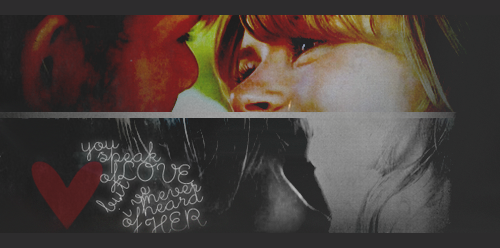|
Lost Video Island
A Multifandom Vidding site
|
| View previous topic :: View next topic |
| Author |
Message |
Charlies_Innocence
Expert Vidder

Joined: 24 Nov 2007
Posts: 4410
Location: down a rabbit hole
|
 Posted: Fri Apr 11, 2008 2:32 am Post subject: Posted: Fri Apr 11, 2008 2:32 am Post subject: |
 |
|
I'm working on a video, and there is a black border around the clips. But if I zoom on on the clip, the border's size changes. Is there anything I can do to keep it the same?
Do you know what I mean? It's not a border I added myself, the footage came with it.  If that makes sense... If that makes sense...
_________________

icon by becca |
|
| Back to top |
|
 |
Polarbear
Expert Vidder

Joined: 26 Jun 2005
Posts: 13684
Location: having a bowl of brown with Davos
|
 Posted: Fri Apr 11, 2008 2:36 am Post subject: Posted: Fri Apr 11, 2008 2:36 am Post subject: |
 |
|
yup but you're gonna have to change every clip but then you can just copy attributes and paste it to every clip.
If you go into pan crop turn off the settings that limit your movement. Sorry I don't have it loaded so I'm not sure which one it is but just play around till you can pan horizontally and vertically without it affecting each other then zoom in past the black bars and cover just the clip. Now it looks well wide doesn't it? Well if you right click on the clip and select properties you can change the ratio of the clip so that it looks normal. Hope that helped.
_________________
 |
|
| Back to top |
|
 |
Charlies_Innocence
Expert Vidder

Joined: 24 Nov 2007
Posts: 4410
Location: down a rabbit hole
|
 Posted: Fri Apr 11, 2008 3:21 am Post subject: Posted: Fri Apr 11, 2008 3:21 am Post subject: |
 |
|
Thanks, Paul, I'll try that. 
_________________

icon by becca |
|
| Back to top |
|
 |
Fan4Lost
Advanced Vidder

Joined: 12 Jan 2006
Posts: 2224
|
 Posted: Sat Apr 12, 2008 2:46 am Post subject: Posted: Sat Apr 12, 2008 2:46 am Post subject: |
 |
|
If you want to apply the same crop to every clip:
1. Right click and copy the already cropped clip's attributes
2. Click on and hold down the shift key, passing over all the clips you want to apply the attributes to.
3. Once they are all highlighted, just paste the attributes and it will apply it to the clips you want.
Hope that helps. |
|
| Back to top |
|
 |
Charlies_Innocence
Expert Vidder

Joined: 24 Nov 2007
Posts: 4410
Location: down a rabbit hole
|
 Posted: Sat Apr 12, 2008 3:28 am Post subject: Posted: Sat Apr 12, 2008 3:28 am Post subject: |
 |
|
Yeah, I got it. Thanks Steph and Paul. 
_________________

icon by becca |
|
| Back to top |
|
 |
Lostwithoutdom
Expert Vidder

Joined: 28 Jun 2005
Posts: 4708
Location: Philadelphia, Pa
|
 Posted: Thu Apr 17, 2008 11:47 pm Post subject: Posted: Thu Apr 17, 2008 11:47 pm Post subject: |
 |
|
Is there a way to make the audio echo?? 
_________________
Morgan
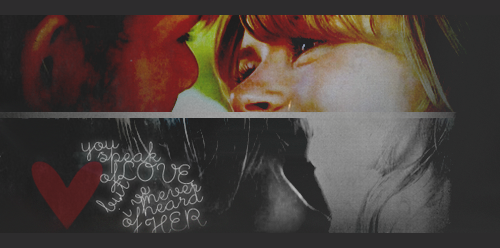
banner by: everythingwasfallingapart on tumblr |
|
| Back to top |
|
 |
Aislynn
Council Member
Joined: 03 Feb 2005
Posts: 35782
Location: Sawyerville, USA
|
 Posted: Fri Apr 18, 2008 12:14 am Post subject: Posted: Fri Apr 18, 2008 12:14 am Post subject: |
 |
|
Yep, indeedy there is, Morgan!  *borrows Kayla's audio tut* *borrows Kayla's audio tut* 
| AlcoholicPixie wrote: | The echo effect is pretty easy to achieve. The way I do it always achieves the best result for me, so here goes:
1. Right-click on the clip you want to put the echo effect on.
2. Click on 'Assign Non Real-Time Event FX'
3. When the window pops up, click on 'Sony ExpressFX Reverb'
4. Another little window will pop up. In the white drop-down menu, select 'Deep Hall'
5. Set the two levels below it to 75% and 100%
6. Click OK and save the .wav file.
7. It puts the .wav file straight into your project, so you don't need to faff around with importing it.
8. Because of the echo lasting quite a while, you'll need to drag the end of the audio clip along until both the 'peak lines' are completely flat, then it won't sound awkward when it cuts out, it just fades away to nothing. |
|
|
| Back to top |
|
 |
Jinlovessunxx
Expert Vidder

Joined: 12 Aug 2007
Posts: 4917
Location: Pennsylvania, USA
|
 Posted: Sun Apr 20, 2008 7:19 pm Post subject: Posted: Sun Apr 20, 2008 7:19 pm Post subject: |
 |
|
I'm working on my contest vid, and I want to use a transition that morphs..I don't think my Vegas has that?
If anyone knows how to do a morphing effect on Vegas or knows where to get one, let me know, that would be great! Thanks! 
_________________
Jin is lost in Sunlation forever..
banner by Jemma

 |
|
| Back to top |
|
 |
Aislynn
Council Member
Joined: 03 Feb 2005
Posts: 35782
Location: Sawyerville, USA
|
 Posted: Tue Apr 22, 2008 5:17 am Post subject: Posted: Tue Apr 22, 2008 5:17 am Post subject: |
 |
|
The only thing that comes to mind is a sort of fake-out morph by fading two similar shots together (like a close-up of present!day!Jack and scruffy!future!Jack) to make it seem like one becomes the other. But as for a "true" morph kinda like that old Michael Jackson vid *searches YouTube quickly, ah-hah, they really DO have everything on YT!*  "Black or White", the part from 3:36 and on, I don't really know of a way to achieve something more sophisticated like that without just using some matching shots and transitioning between the two. "Black or White", the part from 3:36 and on, I don't really know of a way to achieve something more sophisticated like that without just using some matching shots and transitioning between the two. 
Sorry! Maybe somebody else has a better answer than that! *hugs* ♥! |
|
| Back to top |
|
 |
Jinlovessunxx
Expert Vidder

Joined: 12 Aug 2007
Posts: 4917
Location: Pennsylvania, USA
|
 Posted: Tue Apr 22, 2008 12:56 pm Post subject: Posted: Tue Apr 22, 2008 12:56 pm Post subject: |
 |
|
Thanks Aislynn! Oh wow, that MJ vid sure has some awesome morphing! lol I feel like I've seen that video before, hehehe, well thanks for the reference! I actually don't really need it anymore, I did something else, but thanks so much for your help Ais!
_________________
Jin is lost in Sunlation forever..
banner by Jemma

 |
|
| Back to top |
|
 |
Fjorton
Advanced Vidder

Joined: 13 Apr 2008
Posts: 120
Location: Hurley's imagination
|
 Posted: Tue Apr 22, 2008 9:07 pm Post subject: Posted: Tue Apr 22, 2008 9:07 pm Post subject: |
 |
|
I'm using a trial of sony vegas and i have two questions:
1. How can you make the picture smaller so it will be wide but small. I've seen many people who use sony vegas have that on their videos.
I hope you understand what i mean!
2. How can i put for example a flash to the clips?
I use the trial version but does that mean that i can't put a flash and other things to the clips?
I will be so happy if anyone could answer these questions, because i would really like to make a video with sony vegas! |
|
| Back to top |
|
 |
eloramoon
Council Member

Joined: 24 Feb 2008
Posts: 9077
|
 Posted: Wed Apr 23, 2008 6:33 am Post subject: Posted: Wed Apr 23, 2008 6:33 am Post subject: |
 |
|
My question:
I've seen Vegas users mark their videos with a border and their name or initials, and was wondering how that's done. I know how to do a border and how to place text, but I couldn't get the text to stay continually through the video, like it was one piece with the border.
I'd actually like to use a small logo I made along with the border, but when I drag it into Vegas it tries to make the picture as big as the screen, and I couldn't figure out how to re-size it.
Any tips would be appreciated! 
~ Julia |
|
| Back to top |
|
 |
Charlies_Innocence
Expert Vidder

Joined: 24 Nov 2007
Posts: 4410
Location: down a rabbit hole
|
 Posted: Wed Apr 23, 2008 3:33 pm Post subject: Posted: Wed Apr 23, 2008 3:33 pm Post subject: |
 |
|
Julia ~ To get the test to stay throughout the video, I make an extra video track on top of all the other tracks, put the text in there, and drag it along until it's as long as the video is. Does that make sense? 
Sorry, but I don't know how to resize your logo, though. 
_________________

icon by becca |
|
| Back to top |
|
 |
Aislynn
Council Member
Joined: 03 Feb 2005
Posts: 35782
Location: Sawyerville, USA
|
 Posted: Wed Apr 23, 2008 10:12 pm Post subject: Posted: Wed Apr 23, 2008 10:12 pm Post subject: |
 |
|
| Fjorton wrote: | I'm using a trial of sony vegas and i have two questions:
1. How can you make the picture smaller so it will be wide but small. I've seen many people who use sony vegas have that on their videos.
I hope you understand what i mean!
2. How can i put for example a flash to the clips?
I use the trial version but does that mean that i can't put a flash and other things to the clips?
I will be so happy if anyone could answer these questions, because i would really like to make a video with sony vegas! |
For your first question, are you talking about widescreening your clips? Widescreening puts black bars at the top and bottom of your video and does make it look wider but not as tall.
Here's an example:

My footage is 428x240 and I render my vids in the original size, so that means they're this shape but don't have black bars at the top or bottom. The tan color around the clip is just Vegas's background, the vid itself will be the shape of the footage. 

This is the same shot but after I went up to File - Properties then changed the numbers from 428 to 320 in the box. Vegas then automatically "pushes" the picture in and makes it widescreened with black bars at the top and the bottom. Now the vid will be a square shape instead of a rectangle.
Mainly we just need to know what you're trying to accomplish. Are you trying to get your footage to look all the same shape, so that some of it isn't big and square while others have the black bars? Or are you wanting to put a mask of some sort over your footage to change its shape for another reason? I'm sorry these are confusing sounding questions!   But we'll kinda need to know what you're wanting to do so we can try and help you to get there! But we'll kinda need to know what you're wanting to do so we can try and help you to get there! 
For your second question, let me grab an answer from the All-In-One Help thread. 
| Aislynn wrote: | To get a white flash, you can use the flash transition (found under the Transitions tab).
To white flash between two clips, just drag hard or soft flash up to where your two clips are meeting on the timeline (or you can have them already crossfaded together with one dragged back over the other slightly) then just drop the transition there.
If you want it only on one clip, such as if you want it on the very first or the very last clip of the project, then I've found it easiest to go ahead and pull a fade in or out over the spot you're going to want to be a white flash (done by putting the cursor up to the corner of the clip and dragging it back when it changes from the mouse pointer to a different little symbol and says "fade offset"). Then just drag the hard or soft flash onto the fade and it will change to a white flash instead of a fade in or out to black.
You can also use Brightness and Contrast and keyframe it to grow brighter at any spot in the clip, but I've found that the flash transition works for just about any time you need a white flash. 
I hope that all makes sense!  |
Like with anything with Vegas, there are a lot of different options and ways to do things, so if that wasn't what you meant, just let me know! 
| eloramoon wrote: | I've seen Vegas users mark their videos with a border and their name or initials, and was wondering how that's done. I know how to do a border and how to place text, but I couldn't get the text to stay continually through the video, like it was one piece with the border.
I'd actually like to use a small logo I made along with the border, but when I drag it into Vegas it tries to make the picture as big as the screen, and I couldn't figure out how to re-size it. |
Heya Julia! Like Elyse said, I do the same thing with my text watermarks. You just create the text on a separate track above the rest of the video timelines, then drag it to be as long as the vid is. I'm not sure why it was sort of made into your border (of course, I'm no border expert -- hey, is that like boar expert?  Anyway! Anyway!  ). But if you create it as a separate thing in the Media generator - text tab, it should be a separate element from your border that would presumably be on a timeline of its own. ). But if you create it as a separate thing in the Media generator - text tab, it should be a separate element from your border that would presumably be on a timeline of its own.
On using a logo, what I do is put the image against a blue background, then just put it on a timeline over the rest of the vid, stretch it for as long as you need, then go to Video FX - Chroma keyer - bluescreen and remove the blue. Then just use the pan/crop tool to resize and reposition the logo as you'd like. 
If it's still giving you problems with not sizing right, go into the pan/crop tool, right-click the preview box (which has the handles and such that you use to resize the picture) and select "Match output aspect." That should tell Vegas to stop "seeing" your logo the wrong size.
Hopefully some of that helps!  |
|
| Back to top |
|
 |
FrecklesPhoenix
Expert Vidder

Joined: 05 Nov 2006
Posts: 1387
Location: In Sawyer's arms...
|
 Posted: Thu Apr 24, 2008 2:45 am Post subject: Posted: Thu Apr 24, 2008 2:45 am Post subject: |
 |
|
Okay... I don't have the time to read all 35 pages of former questions right now... so I'm sorry if this is stuff that has already been addressed...
-I have some video files in MPEG-4 format, and when I tried to open them in Vegas (I have version 8.0, btw) it gave me an error message saying that I needed to update and download the latest Quicktime software. I did that and it gives me the same message. What's wrong?
-When making a title, if you want the letters to come in on beats... like, say I wanted my opening title to spell out L O S T. But one letter for each beat... you know what I mean? I don't want all the letters to appear there at once, but I don't know how to make them appear the way (timing-wise) I want. Do I have to go in manually and make a separate title for each letter and trim it to match the beat?
Okay... That's all I have for now... but I guarentee you I'll be back with more questions soon.  Thanks in advance! Thanks in advance!
_________________
Avi by Debbie Banner by CDS1...
 |
|
| Back to top |
|
 |
|
|
You cannot post new topics in this forum
You cannot reply to topics in this forum
You cannot edit your posts in this forum
You cannot delete your posts in this forum
You cannot vote in polls in this forum
|
Powered by phpBB © 2001, 2005 phpBB Group
|