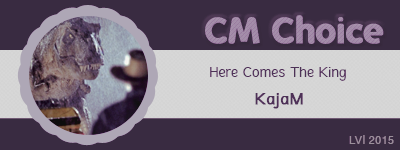| View previous topic :: View next topic |
| Author |
Message |
Borislava
Expert Vidder

Joined: 01 Jun 2006
Posts: 1240
|
 Posted: Tue Jul 18, 2006 1:21 pm Post subject: Posted: Tue Jul 18, 2006 1:21 pm Post subject: |
 |
|
No it's another video...
Never mind...i fixed it :)It's working and i'm gonna submit it soon.
_________________
It’s been a long year
Since we last spoke
How’s your halo?
Just between you and I
..................
For blue, blue skies
I’ll forgive you |
|
| Back to top |
|
 |
rbexter93
Expert Vidder

Joined: 24 Mar 2006
Posts: 3270
|
 Posted: Tue Jul 18, 2006 4:40 pm Post subject: Posted: Tue Jul 18, 2006 4:40 pm Post subject: |
 |
|
i've had vegas for months but I hate it! It confueses me so much and my videos look rubbish!
_________________
 |
|
| Back to top |
|
 |
banshee
Joined: 15 Mar 2006
Posts: 9
|
 Posted: Wed Jul 26, 2006 2:58 pm Post subject: Posted: Wed Jul 26, 2006 2:58 pm Post subject: |
 |
|
| Aislynn wrote: | Hm, I found a few things mentioning automation but it's only for the full version of Vegas (mine's the "baby" verison, Vegas Movie Studio, as I said earlier  ) so it's not something that I can play around with and see how it works, unfortunately. ) so it's not something that I can play around with and see how it works, unfortunately. 
Until somebody else passes through here and knows the proper answer, my best suggestion is to use the Help feature and search out anything you can find about automatic crossfades or fades to black. Something might pop out for you.  I'd also have a look at everything that's up on the screen while you've got your project up. Touch every button and blip and see if it'll tell you its name. You might stumble across the answer that way too... I'd also have a look at everything that's up on the screen while you've got your project up. Touch every button and blip and see if it'll tell you its name. You might stumble across the answer that way too... 
Sorry I can't be of better help on this one! I'm sure there's a way to change that, it's just finding it, you know... 
And don't you worry, there's NO such thing as a silly question when you're trying to learn something as complicated as Vegas!  |
Thanks again Aislynn...and Hobbes too 
I'm finding w/Vegas like you said you just have to play. It is rather tricky but once you have the hang of it it can turn out gorgeous videos. Course that will be ages from now for me lol.
Btw you helped me out A so here's some tips in return:
PIP= picture in picture
up in your "Insert" pull down menu you'll see "video track". Add one. Then put the clips you want to be PIP on that track & vid track 2.
1. 
2. 
You can adjust how big you want the PIP. Off to the left use the "track motion" button on the clip 1 track for the size/position within clip 2. FYI: Keep the timebar at the bottom of the tm window at 0, otherwise every position adjust you do will make it move across clip #2. This way the PIP will stay "docked" in the same spot.
If the image in the PIP window (clip 1) isn't cropped the way you want, go to that clip, rt click, & use video event/pan crop to adjust.
HTH!  |
|
| Back to top |
|
 |
Polarbear
Expert Vidder

Joined: 26 Jun 2005
Posts: 13684
Location: having a bowl of brown with Davos
|
|
| Back to top |
|
 |
KajaM
Expert Vidder
Joined: 28 Jun 2005
Posts: 10438
Location: On the run! (With Sandor)
|
 Posted: Sat Aug 05, 2006 11:12 am Post subject: Posted: Sat Aug 05, 2006 11:12 am Post subject: |
 |
|
When using the cookie cutter, how can I make one of the clips look kinda transparent? I've seen it in quite a few vids already (for example at the beginning of Holly's "Total Eclipse..." vid) but I couldn't figure out how to do it. 
Thanks!! 
_________________
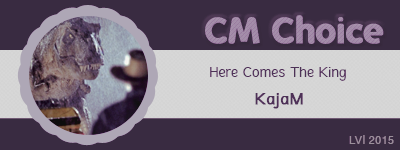 |
|
| Back to top |
|
 |
Polarbear
Expert Vidder

Joined: 26 Jun 2005
Posts: 13684
Location: having a bowl of brown with Davos
|
 Posted: Sat Aug 05, 2006 11:19 am Post subject: Posted: Sat Aug 05, 2006 11:19 am Post subject: |
 |
|
There's a lil bar at the top of every clip and you can pull it down to change the opacity in percentage to make it more transparent. I think that's what you meant.
_________________
 |
|
| Back to top |
|
 |
KajaM
Expert Vidder
Joined: 28 Jun 2005
Posts: 10438
Location: On the run! (With Sandor)
|
 Posted: Sat Aug 05, 2006 11:22 am Post subject: Posted: Sat Aug 05, 2006 11:22 am Post subject: |
 |
|
Ok, I'll try this. Thank you, Paul!! *hug*
_________________
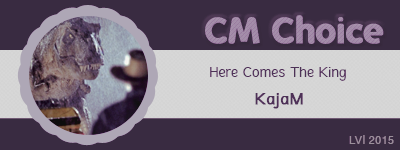 |
|
| Back to top |
|
 |
banshee
Joined: 15 Mar 2006
Posts: 9
|
 Posted: Sun Aug 06, 2006 11:01 pm Post subject: Posted: Sun Aug 06, 2006 11:01 pm Post subject: |
 |
|
Good deal thanks  It is a lot more convenient that way. It is a lot more convenient that way. |
|
| Back to top |
|
 |
nessie
Advanced Vidder

Joined: 26 Apr 2006
Posts: 100
|
 Posted: Sun Aug 13, 2006 8:14 am Post subject: Posted: Sun Aug 13, 2006 8:14 am Post subject: |
 |
|
Okay, I need to know how to ease into a clip, you know, the old wmm way? lol
_________________
[img]http://i261.photobucket.com/albums/ii79/nessie111/Laura.png[img] |
|
| Back to top |
|
 |
nessie
Advanced Vidder

Joined: 26 Apr 2006
Posts: 100
|
 Posted: Sun Aug 13, 2006 8:27 am Post subject: Posted: Sun Aug 13, 2006 8:27 am Post subject: |
 |
|
Okay, I have a bigger problem now! Never had a problem rendering the file. I've done it a couple of times half way during the clips just to see how it panned out, but now when it saves, it will only save about 4secs of the clip, none I've my presets have changed, I've kept them the same. What do I do?
_________________
[img]http://i261.photobucket.com/albums/ii79/nessie111/Laura.png[img] |
|
| Back to top |
|
 |
marcus
Expert Vidder
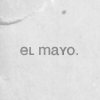
Joined: 28 Jun 2005
Posts: 4541
|
 Posted: Sun Aug 13, 2006 8:36 am Post subject: Posted: Sun Aug 13, 2006 8:36 am Post subject: |
 |
|
I'm not one of the Vegas pros, only just got it, but I have the answers to those two questions. For the "Easing in", you can't do it the simple WMM way just by clicking a button. You have to use the pan/crop tool, and keep going to the next keyframe and moving the crop in a bit each time. Hope that makes sense.  
As for the rendering problem, if it's not already done uncheck the box saying "Render loop region only" then click Save. If that doesn't work I dunno what you should do but I'm sure Paul or someone will know. 
_________________

It's official - Aislynn is 36. Add a 0 to the end of that and you've got a full circle. |
|
| Back to top |
|
 |
SuperKC
Expert Vidder

Joined: 24 Feb 2005
Posts: 3667
Location: On a Stick
|
 Posted: Sun Aug 13, 2006 1:56 pm Post subject: Posted: Sun Aug 13, 2006 1:56 pm Post subject: |
 |
|
| I feel like being a pirate today... |
|
| Back to top |
|
 |
nessie
Advanced Vidder

Joined: 26 Apr 2006
Posts: 100
|
 Posted: Sun Aug 13, 2006 3:57 pm Post subject: Posted: Sun Aug 13, 2006 3:57 pm Post subject: |
 |
|
| marcus wrote: | I'm not one of the Vegas pros, only just got it, but I have the answers to those two questions. For the "Easing in", you can't do it the simple WMM way just by clicking a button. You have to use the pan/crop tool, and keep going to the next keyframe and moving the crop in a bit each time. Hope that makes sense.  
As for the rendering problem, if it's not already done uncheck the box saying "Render loop region only" then click Save. If that doesn't work I dunno what you should do but I'm sure Paul or someone will know.  |
Thanks Marcus, it's all good now:)
I did have another question, as I'm importing clips from different sources, they are all different sizes. When I resize the one's from the dvds to fit the widescreen one's I have on my computer, some bits get chopped off. Any suggestions on how to fix it?
_________________
[img]http://i261.photobucket.com/albums/ii79/nessie111/Laura.png[img] |
|
| Back to top |
|
 |
nessie
Advanced Vidder

Joined: 26 Apr 2006
Posts: 100
|
 Posted: Sun Aug 13, 2006 4:09 pm Post subject: Posted: Sun Aug 13, 2006 4:09 pm Post subject: |
 |
|
I'm able to zoom in but the effect won't appear in the preview.
_________________
[img]http://i261.photobucket.com/albums/ii79/nessie111/Laura.png[img] |
|
| Back to top |
|
 |
IntoTheVoid
Expert Vidder

Joined: 09 Apr 2006
Posts: 2407
Location: Narnia
|
 Posted: Sun Aug 13, 2006 7:27 pm Post subject: Posted: Sun Aug 13, 2006 7:27 pm Post subject: |
 |
|
Hiya, recently Sony Vegas has not been letting me use Lost episodes that I own (I have downloaded) with sound. It has the actal episode (the video footage) but not the sound. It says Codec Error, but I have DIVX and I got the update because I thought it might be that, but it didn't make any difference. Can anyone help?
Cheers 
_________________

"Jack is the guy she should be with.
She does genuinely love him.
And she knows that he would take excellent care of her." - Damon Lindelof |
|
| Back to top |
|
 |
|