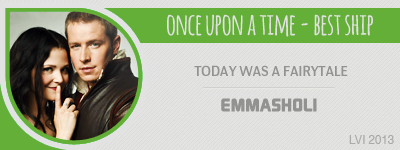| View previous topic :: View next topic |
| Author |
Message |
sklost
Expert Vidder

Joined: 01 Nov 2009
Posts: 104
|
 Posted: Sun Dec 27, 2009 11:15 pm Post subject: Help me with Premier Pro! Posted: Sun Dec 27, 2009 11:15 pm Post subject: Help me with Premier Pro! |
 |
|
Hey guys,so im using Premier Pro cs4and my problem is that i cannot figure out how i can make a clip to have these white beats?.And i dont mean the transitions,i mean when you have a clip playing and these white beats start beating but the clip goes on like nothing happens!...?
Pls someone help me!
And one more thing,how can i fade color into black and white?
I'd really appreciate your help!
_________________
{barney&robin}{♥sawyer&kate♥}{♥chuck&blair♥}{damon&elena}

"if two people are meant to be,eventually they'll find their way" |
|
| Back to top |
|
 |
emmasholi
Council Member

Joined: 02 Mar 2008
Posts: 15576
Location: Wigan, England
|
 Posted: Mon Dec 28, 2009 12:05 am Post subject: Posted: Mon Dec 28, 2009 12:05 am Post subject: |
 |
|
Hiya and YAY! for another Premiere Pro user!   You can do it using transitions but instead of transitioning between two different clips, you split the one clip into two, if that makes sense. You can do it using transitions but instead of transitioning between two different clips, you split the one clip into two, if that makes sense.
The easiest way, which gives a similar effect, is to just use an additive transition between the two. But if you want the actual 'white' part you can do it like this...(Sony Vegas has a 'white flash transition which makes it easier, but so far, I haven't figured out an easier way on Premiere Pro  ) )
If you right click in the Project part and go to new item > color matte... and make it white.
Next, drag that white color matte onto the timeline and make it so it's really short. One frame should be enough if you want it to just quickly flash.
Now take the clip you want and split it into two, where you want the beat, using the Razor Tool (circled in red...but be sure to go back to the selection tool once you're done using it  ). I split mine down where the red dotted lines are. ). I split mine down where the red dotted lines are.
Next, place the clips either side of the small white matte clip and use an additive dissolve transition between them. (video transitions > dissolve > additive dissolve).
I set this one to a duration of 10, but you can make it longer or shorter depending on how fast you want it. I also set the transition to end at 50 on the first one, and start at 50 in the second part (in the next screencap). I just find it makes it seem a little smoother 
To fade colour into black and white, just split the clip into two (like above) and put a 'tint' effect on the second part of the clip. You can do that by going into video effects > color correction > tint. and drag it onto the second clip in the timeline. Then use a fade transition between the two parts. 
Hope that helps, let me know if anything doesn't make sense  
p.s. It seems more complicated than it actually is (probably due to my rubbish explaining skills  ) but it's easy once you've done it a couple of times ) but it's easy once you've done it a couple of times 
And sorry the screencaps are so large too 
_________________
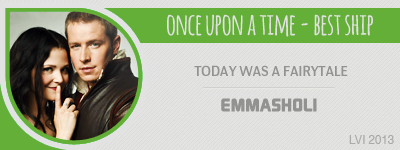
 |
|
| Back to top |
|
 |
sklost
Expert Vidder

Joined: 01 Nov 2009
Posts: 104
|
 Posted: Mon Dec 28, 2009 11:18 am Post subject: Posted: Mon Dec 28, 2009 11:18 am Post subject: |
 |
|
OMG EMMAAAAA  !!!THANK YOU SOOO SOOO SOOO MUCH! IT ALL WORKED!! !!!THANK YOU SOOO SOOO SOOO MUCH! IT ALL WORKED!!  U are such a sweet heart,i mean you took all these photos and that you explaned it soo well!!! (L) ‹3 Im so freaking happy right now!!These were the missing pieces of my knowledge in premier pro and now i cannot thank you enough!! You are such an amazing person (though already new that) U are such a sweet heart,i mean you took all these photos and that you explaned it soo well!!! (L) ‹3 Im so freaking happy right now!!These were the missing pieces of my knowledge in premier pro and now i cannot thank you enough!! You are such an amazing person (though already new that)   LOVE YOU HUN!!! (L) LOVE YOU HUN!!! (L)
If i can help you in anything,but really anyithing(not video editing,cuz im sure you dont need help in that) just let me know 
_________________
{barney&robin}{♥sawyer&kate♥}{♥chuck&blair♥}{damon&elena}

"if two people are meant to be,eventually they'll find their way" |
|
| Back to top |
|
 |
emmasholi
Council Member

Joined: 02 Mar 2008
Posts: 15576
Location: Wigan, England
|
 Posted: Mon Dec 28, 2009 12:40 pm Post subject: Posted: Mon Dec 28, 2009 12:40 pm Post subject: |
 |
|
YAY!! Not a problem at all!!   I'm SO glad you got it to work alright I'm SO glad you got it to work alright   And don't hesitate to ask if there is anything else in the future, I'll do my best to help And don't hesitate to ask if there is anything else in the future, I'll do my best to help  
_________________
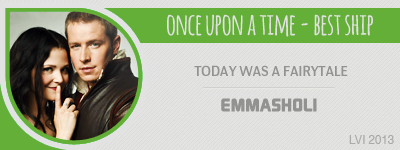
 |
|
| Back to top |
|
 |
sklost
Expert Vidder

Joined: 01 Nov 2009
Posts: 104
|
 Posted: Mon Dec 28, 2009 3:40 pm Post subject: Posted: Mon Dec 28, 2009 3:40 pm Post subject: |
 |
|
Thank you  And actually there is one more thing!How can i blend two clips like in photoshop when its like the pics look like there where one picture! And actually there is one more thing!How can i blend two clips like in photoshop when its like the pics look like there where one picture!
if you dont know what i mean here's an example from a vid(dont know if you know how to do this) :
http://www.youtube.com/watch?v=n7rP5NNjTuU
What i mean is right at the beginning! Or you can also see it at 0:10-12
Thanks in adavnce Emma 
_________________
{barney&robin}{♥sawyer&kate♥}{♥chuck&blair♥}{damon&elena}

"if two people are meant to be,eventually they'll find their way" |
|
| Back to top |
|
 |
emmasholi
Council Member

Joined: 02 Mar 2008
Posts: 15576
Location: Wigan, England
|
 Posted: Wed Dec 30, 2009 12:02 pm Post subject: Posted: Wed Dec 30, 2009 12:02 pm Post subject: |
 |
|
I've never managed to get it to look really clean in Premiere Pro but you can have a try.
Take the two clips you want to use and put one ontop of the other. With the 'smaller, picture-in-the-picture' one ontop. I just used two random ones for the example LOL 
Next, you might find it easier to do the next part if you turn the opacity of the top clip down or change the blend mode. It might also make it look a bit cleaner once it's finished. To do that go into effect controls > opacity.
I also moved the position of the top clip across slightly by going into motion > and changing the position values. (or you can just grab the clip and drag it, in the preview box)
Next, go into effects > keying > sixteen-point garbage matte, and drag it onto the top clip in the timeline. (you can also use the four-point or eight-point ones, but sixteen point gives you more freedom and accuracy  ) )
If you go into effect controls and click on the little white symbol next to the effect name (circled in red on the left). That'll put 16 little circles at different points around the video. You can then drag these to make it the shape that you want. I dragged it around the shape of Jack's head.
You might also find it easier to see and move the dots if you zoom out on the preview box, I went to 25%, at the menu circled in red on the right.
You can make the shape move too if you want to, using keyframes on the garbage matte effect. Like in my clip, Jack moves around alot, so the shape I made to begin with doesn't fit at a different point in the clip.
Set the keyframe by clicking each of the little stopwatches (underlined in red) and move the red cursor to a different point on the timeline. Then just re-adjust the points of the shape and it'll automatically make a new keyframe.
I've never managed to get it to look perfect in Premier Pro, because Sony Vegas had a feather effect which makes it look cleaner  There is one in Premiere under effects > transform > edge feather. But as much as I've played with it, I think it only feathers the outer edges of the video, not the edges of the shape after using the garbage matte, if that makes sense. There is one in Premiere under effects > transform > edge feather. But as much as I've played with it, I think it only feathers the outer edges of the video, not the edges of the shape after using the garbage matte, if that makes sense.
You can have a play around with it, but that's as far as my knowledge on how to do it goes. Hope it helps, even if just a little 
_________________
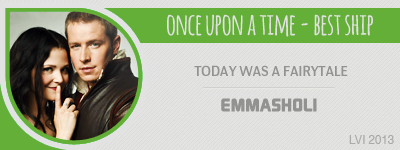
 |
|
| Back to top |
|
 |
sklost
Expert Vidder

Joined: 01 Nov 2009
Posts: 104
|
 Posted: Sat Jan 02, 2010 12:49 pm Post subject: Posted: Sat Jan 02, 2010 12:49 pm Post subject: |
 |
|
Emaaaa!!You did it agaaaiiin!!! :DThank you sooo much 
_________________
{barney&robin}{♥sawyer&kate♥}{♥chuck&blair♥}{damon&elena}

"if two people are meant to be,eventually they'll find their way" |
|
| Back to top |
|
 |
emmasholi
Council Member

Joined: 02 Mar 2008
Posts: 15576
Location: Wigan, England
|
 Posted: Sat Jan 02, 2010 12:57 pm Post subject: Posted: Sat Jan 02, 2010 12:57 pm Post subject: |
 |
|
No problem hun!  Glad to help Glad to help 
_________________
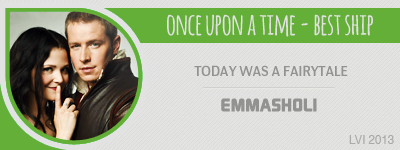
 |
|
| Back to top |
|
 |
sklost
Expert Vidder

Joined: 01 Nov 2009
Posts: 104
|
 Posted: Tue Jan 12, 2010 5:42 pm Post subject: Posted: Tue Jan 12, 2010 5:42 pm Post subject: |
 |
|
Hey,hun i just wanna know if you bought premier pro cs4 or downloaded it from somewhere,cuz my trial just expired and i really need it!
_________________
{barney&robin}{♥sawyer&kate♥}{♥chuck&blair♥}{damon&elena}

"if two people are meant to be,eventually they'll find their way" |
|
| Back to top |
|
 |
emmasholi
Council Member

Joined: 02 Mar 2008
Posts: 15576
Location: Wigan, England
|
 Posted: Tue Jan 12, 2010 6:19 pm Post subject: Posted: Tue Jan 12, 2010 6:19 pm Post subject: |
 |
|
I acquired it magically  I'll PM ya I'll PM ya 
_________________
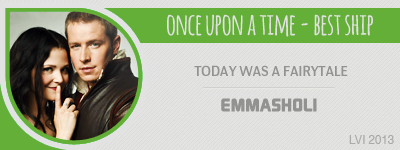
 |
|
| Back to top |
|
 |
|