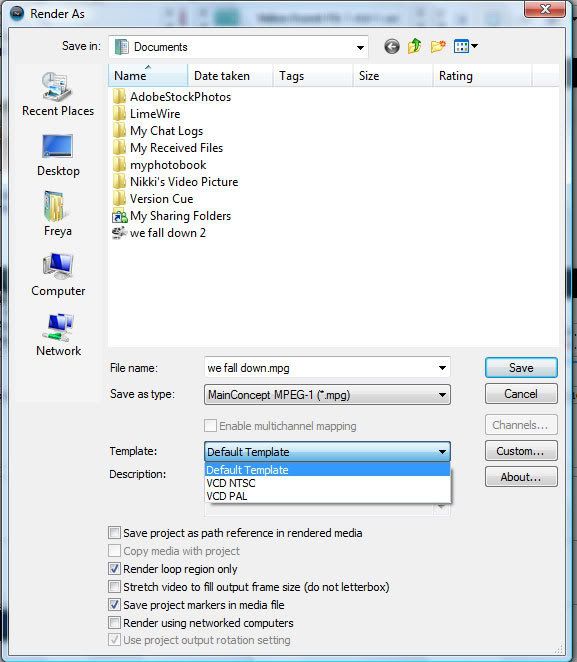| View previous topic :: View next topic |
| Author |
Message |
Captain Freya
Expert Vidder

Joined: 31 Jul 2007
Posts: 5298
Location: Scranton, Pennsylvania ;)
|
 Posted: Sun Aug 17, 2008 2:23 am Post subject: Ginormous Files/Rendering in Vegas Posted: Sun Aug 17, 2008 2:23 am Post subject: Ginormous Files/Rendering in Vegas |
 |
|
Okey dokey - I feel a little foollish asking a rendering question when rendering is pretty much the simplest part of vidding but I'm having a bit of a problem.
I've tried rendering a few previews of videos for people so I highlight the bit I wanna save with that blue highlight-ey thing then go to File>Render As and click the "Render Loop Region Only" box. So far, they've all saved ok (though they've taken HOURS) but the files are ginormously huge so they take way, WAY too long to upload onto sendspace and youtube.
I poked around the "Render As" bit but couldn't find a way to make them any smaller.
Can anyone help? I feel like it's going to be something deceptively simple but I just can't see it. 
(Just in case it's relevant to the rendering process, then I'm using Sony Vegas Pro 8.0)
_________________


 |
|
| Back to top |
|
 |
littleton_pace
Council Member

Joined: 16 Nov 2006
Posts: 55699
Location: the nest
|
 Posted: Sun Aug 17, 2008 7:08 am Post subject: Posted: Sun Aug 17, 2008 7:08 am Post subject: |
 |
|
I use vegas 7 freya but hopefully it should still work  I'll screencap it I'll screencap it 

See where it says 'Template'? That's what you're after. Rendering as 512kbps is what i normally do unless I want HQ. Depending on effects and how long the vid i'm rendering is, it takes anywhere from 5-20 minutes to finish rendering and the average size when it's done is about 15 MB for a 3-4 minute vid.
If you want to render in HQ, change it to the next option in the Template list, 3mbps. That'll take longer, has taken from 30 mins to an hour for me before but it's worth it IMO cos i prefer loading the HQ version into youtube  file size again really depends on how many effects, cuts, etc and how long it is. But a 3-4 minute vid is about 70-80 MB in HQ for me file size again really depends on how many effects, cuts, etc and how long it is. But a 3-4 minute vid is about 70-80 MB in HQ for me 
hope that helps!! 
_________________

 |
|
| Back to top |
|
 |
Captain Freya
Expert Vidder

Joined: 31 Jul 2007
Posts: 5298
Location: Scranton, Pennsylvania ;)
|
 Posted: Sun Aug 17, 2008 8:32 pm Post subject: Posted: Sun Aug 17, 2008 8:32 pm Post subject: |
 |
|
Oooohh thanks Kat. I didn't understand tht template thing at all.. I'll have go at that now.
_________________


 |
|
| Back to top |
|
 |
Captain Freya
Expert Vidder

Joined: 31 Jul 2007
Posts: 5298
Location: Scranton, Pennsylvania ;)
|
 Posted: Sun Aug 17, 2008 8:47 pm Post subject: Posted: Sun Aug 17, 2008 8:47 pm Post subject: |
 |
|
Ok, I'm still a bit confused by the template bit. When I pull the drop down thing down, I only have two other options.
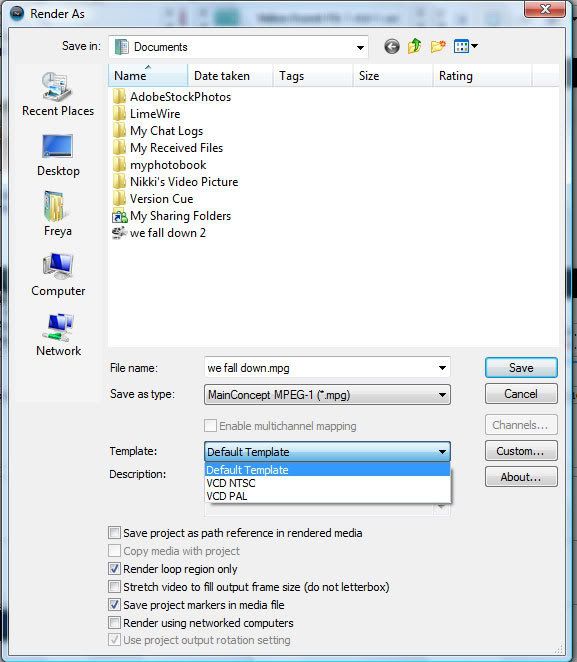
I think I probably need to go to 'Custom' to the right of it but it's a world of confusion when I do. I really don;t know what I'm doing.
_________________


 |
|
| Back to top |
|
 |
Aislynn
Council Member
Joined: 03 Feb 2005
Posts: 35782
Location: Sawyerville, USA
|
 Posted: Sun Aug 17, 2008 9:16 pm Post subject: Posted: Sun Aug 17, 2008 9:16 pm Post subject: |
 |
|
I hesitated to answer since I have Movie Studio 6.0 so it might be completely different... yet here I am answering anyway! 
First thing, what format are you rendering into? .WMV is the ol' tried and true for lower file size/best quality. (I know not of high quality, unfortunately.   I've tried making ginormously-sized hi-qual versions of my vids only to have them look exactly the same to me as the .WMV versions, so I stick with that. Plus, my upload speed is so slow, I'd rather load up a 20MB version than an 80MB that takes me until next week. I've tried making ginormously-sized hi-qual versions of my vids only to have them look exactly the same to me as the .WMV versions, so I stick with that. Plus, my upload speed is so slow, I'd rather load up a 20MB version than an 80MB that takes me until next week.  But I digress. But I digress.  ) )
Especially for just giving a preview, I'd say stick with .WMV and that'll bring the file size down on its own. The other thing that makes a file huge is the overall pixel size. 320x240 is the standard "square" shape; my recent Lost vids are all 428x240, which is the "natural" widescreened version of 320x240 (but which doesn't show black bars on the top and bottom). I go into the Custom tab - Video and use these settings:
Windows Media Video V9
Video rendering quality: Best
Audio: 64kbps, 44kHz
Image size: 428x240 (keep original size)
Pixel aspect ratio: 1,000 (square)
Frame rate: 30,000
Quality: 90%
Most of that are the default settings.  That takes about 2 - 4 times the length of the vid for me to render (so if it's 2 minutes long, it takes 4 - 8 minutes depending on the number of tracks That takes about 2 - 4 times the length of the vid for me to render (so if it's 2 minutes long, it takes 4 - 8 minutes depending on the number of tracks  ). ).
Anyway, if your pixel size is one of the big ones (like I've been using for my Doctor Who and other non-Lost vids) 600-something by 300/400-something, then that's going to make the rendered file size a LOT bigger as well. I use this type of spot rendering that you're talking about to preview sections when it becomes too hard for Vegas to show them to me as I'm working on them. I almost always change the Image Size down to 320x240 for that, just so I don't have to wait so long for it to render. It widescreens it onto that square shape so it's not a true representation of what the final vid will look like but, again, it's worth it to me for it just to be faster in rendering.
I think about the template thing, you have to save a few custom ones before they appear in that field but I'm not sure since I've never used them.
Not sure that any of that was helpful.  *gives you a cookie so the whole post wasn't a waste* *gives you a cookie so the whole post wasn't a waste*  |
|
| Back to top |
|
 |
Captain Freya
Expert Vidder

Joined: 31 Jul 2007
Posts: 5298
Location: Scranton, Pennsylvania ;)
|
 Posted: Sun Aug 17, 2008 9:30 pm Post subject: Posted: Sun Aug 17, 2008 9:30 pm Post subject: |
 |
|
Thanks Aislynn. I needed that kind of 'idiot proof' step by step list to get it right. Most of the value were those by default but I had to change a couple. I think maybe the format I was saving them in was the problem. I was saving as .avi files just by default, but I think that makes them kinda big (Thouh I don't really know)
Hmm... It says it's going to take about 12 minutes to savea 1:16 clip - that's much better. I think it's the fact that my vid's kinda complex aswell.. I have a lotta effecs and tracks and stuff..
Anyhoo, thanks Aislynn. I knew it must be something pretty simple that I just couldn't see.
_________________


 |
|
| Back to top |
|
 |
Aislynn
Council Member
Joined: 03 Feb 2005
Posts: 35782
Location: Sawyerville, USA
|
 Posted: Sun Aug 17, 2008 10:01 pm Post subject: Posted: Sun Aug 17, 2008 10:01 pm Post subject: |
 |
|
Oh, AVI will definitely make them not just ginormous but super!zomg!yow!ginormous!   I'd say that was probably your culprit right there! I'd say that was probably your culprit right there!  |
|
| Back to top |
|
 |
Captain Freya
Expert Vidder

Joined: 31 Jul 2007
Posts: 5298
Location: Scranton, Pennsylvania ;)
|
 Posted: Sun Aug 17, 2008 11:40 pm Post subject: Posted: Sun Aug 17, 2008 11:40 pm Post subject: |
 |
|
Ahhhh thanks Aislynn. That wasjust automatically how it saved em. I didn';t know.. Oh well - yay. I'm glad we got that sorted.
_________________


 |
|
| Back to top |
|
 |
|