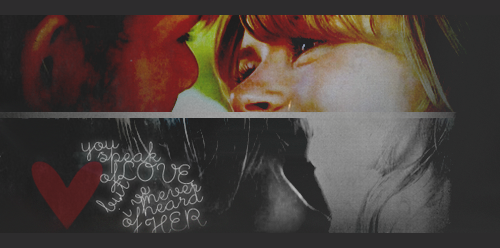| View previous topic :: View next topic |
| Author |
Message |
Lostwithoutdom
Expert Vidder

Joined: 28 Jun 2005
Posts: 4708
Location: Philadelphia, Pa
|
 Posted: Sun Mar 16, 2008 11:08 pm Post subject: Posted: Sun Mar 16, 2008 11:08 pm Post subject: |
 |
|
Could someone tell me how you speed clips up and slow them down in Vegas. Thanks!
_________________
Morgan
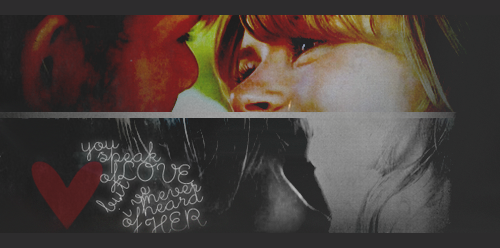
banner by: everythingwasfallingapart on tumblr |
|
| Back to top |
|
 |
Jinlovessunxx
Expert Vidder

Joined: 12 Aug 2007
Posts: 4917
Location: Pennsylvania, USA
|
 Posted: Sun Mar 16, 2008 11:14 pm Post subject: Posted: Sun Mar 16, 2008 11:14 pm Post subject: |
 |
|
I believe...since I don't use this often...
you right click on the clip...and it will say "Insert velocity"
After that, a line should show up across your clip.
you double click on the beginning of the clip and the end of the clip, and on square should be on each side.
then do it again right next to the beginning square, and square on the end.
You should have two squares on each side of the clip..then you move the velocity up or down to make it slow or fast..
You can put the squares anywhere, but make sure there are two on each side.
If that's wrong, I'm sorry! I just don't normally use it. 
_________________
Jin is lost in Sunlation forever..
banner by Jemma

 |
|
| Back to top |
|
 |
Lostwithoutdom
Expert Vidder

Joined: 28 Jun 2005
Posts: 4708
Location: Philadelphia, Pa
|
 Posted: Sun Mar 16, 2008 11:39 pm Post subject: Posted: Sun Mar 16, 2008 11:39 pm Post subject: |
 |
|
Thanks Kate, it worked. 
_________________
Morgan
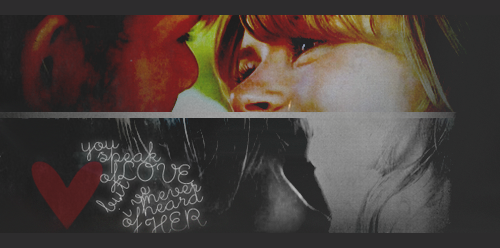
banner by: everythingwasfallingapart on tumblr |
|
| Back to top |
|
 |
Aislynn
Council Member
Joined: 03 Feb 2005
Posts: 35782
Location: Sawyerville, USA
|
 Posted: Sun Mar 16, 2008 11:46 pm Post subject: Posted: Sun Mar 16, 2008 11:46 pm Post subject: |
 |
|
| Jinlovessunxx wrote: | I believe...since I don't use this often...
you right click on the clip...and it will say "Insert velocity"
After that, a line should show up across your clip.
you double click on the beginning of the clip and the end of the clip, and on square should be on each side.
then do it again right next to the beginning square, and square on the end.
You should have two squares on each side of the clip..then you move the velocity up or down to make it slow or fast..
You can put the squares anywhere, but make sure there are two on each side.
If that's wrong, I'm sorry! I just don't normally use it.  |
Wow, I've never tried working with the velocity before! I'll have to try it out, to see if it gives different results than what I'm used to!  Thanks, Kate! Thanks, Kate!  The only way I knew about was to hold down CTRL and then drag the end of the clip toward the left to make it go faster or towards the right to make the clip slower. The only way I knew about was to hold down CTRL and then drag the end of the clip toward the left to make it go faster or towards the right to make the clip slower.  I've heard about velocity but really wasn't sure what you did with it! There's still SO much about Vegas I've never even scratched the surface of! I've heard about velocity but really wasn't sure what you did with it! There's still SO much about Vegas I've never even scratched the surface of!   |
|
| Back to top |
|
 |
Lostwithoutdom
Expert Vidder

Joined: 28 Jun 2005
Posts: 4708
Location: Philadelphia, Pa
|
 Posted: Sun Mar 16, 2008 11:47 pm Post subject: Posted: Sun Mar 16, 2008 11:47 pm Post subject: |
 |
|
lol Ais. You learn something new every day! 
_________________
Morgan
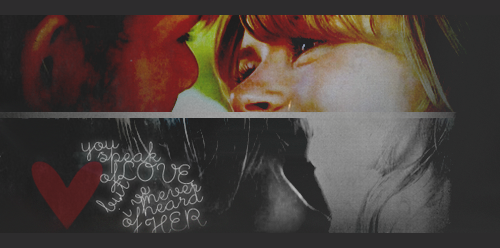
banner by: everythingwasfallingapart on tumblr |
|
| Back to top |
|
 |
Jemmz
Council Member
Joined: 21 Oct 2006
Posts: 21154
Location: Ultra (DE)
|
 Posted: Wed Mar 19, 2008 6:32 pm Post subject: Posted: Wed Mar 19, 2008 6:32 pm Post subject: |
 |
|
| Is it possible to merge clips together? Say, I have alot of clips I have put together with transitions to make an AU scene, and I need to move them along the timeline but don't want to move them individually. Is there a way I can move them all without having to do it one by one? *crosses fingers* Hope I made myself clear, lol. |
|
| Back to top |
|
 |
Aislynn
Council Member
Joined: 03 Feb 2005
Posts: 35782
Location: Sawyerville, USA
|
 Posted: Wed Mar 19, 2008 7:11 pm Post subject: Posted: Wed Mar 19, 2008 7:11 pm Post subject: |
 |
|
| Jemmz wrote: | | Is it possible to merge clips together? Say, I have alot of clips I have put together with transitions to make an AU scene, and I need to move them along the timeline but don't want to move them individually. Is there a way I can move them all without having to do it one by one? *crosses fingers* Hope I made myself clear, lol. |
There's actually a couple of different ways you can do that that I know of:
1. You can make the clips a "group" by clicking the first clip, holding down SHIFT then clicking the last clip. That should highlight all of the clips. Then right-click, select group - create new. Then the clips will stay together no matter where you move them. If you ever need to adjust them individually or something again, then you just right-click them again - group - removed from group and that'll break up the band, lol! 
2. You can also just do the click the first clip - SHIFT - click the last clip and move them once like that as well without making them a group, which works well for moving them just one time.
3. You can also use Auto Ripple to move multiple timelines at one time:

However, that will move ALL of your timelines, including your audio and everything, so that usually works best for moving your whole project around as one.  Although you can try adjusting its settings (click the little down arrow next to the symbol) and it might work fine for what you're looking to use it for. It mainly depends on whether the clips you need to move are at the end of the project and how many other clips are around them. I've messed up my audio before by accidentally hauling it around with the Auto Ripple when I didn't realize I was doing it. *sigh* Although you can try adjusting its settings (click the little down arrow next to the symbol) and it might work fine for what you're looking to use it for. It mainly depends on whether the clips you need to move are at the end of the project and how many other clips are around them. I've messed up my audio before by accidentally hauling it around with the Auto Ripple when I didn't realize I was doing it. *sigh*  But I use it for specific purposes and it works great! You just have to know when you have it on and what it's going to affect! But I use it for specific purposes and it works great! You just have to know when you have it on and what it's going to affect! 
Hope one of those will help you!  |
|
| Back to top |
|
 |
Jemmz
Council Member
Joined: 21 Oct 2006
Posts: 21154
Location: Ultra (DE)
|
 Posted: Wed Mar 19, 2008 7:21 pm Post subject: Posted: Wed Mar 19, 2008 7:21 pm Post subject: |
 |
|
Yay! Thanks Ais! I used the "Group" option and it works perfectly!   Thank you! Thank you!  |
|
| Back to top |
|
 |
Aislynn
Council Member
Joined: 03 Feb 2005
Posts: 35782
Location: Sawyerville, USA
|
 Posted: Thu Mar 20, 2008 2:31 am Post subject: Posted: Thu Mar 20, 2008 2:31 am Post subject: |
 |
|
You're very welcome, Jemma! So glad it worked!  |
|
| Back to top |
|
 |
GriiFin
Expert Vidder

Joined: 19 Mar 2008
Posts: 229
|
 Posted: Fri Mar 21, 2008 4:02 pm Post subject: Posted: Fri Mar 21, 2008 4:02 pm Post subject: |
 |
|
ok, i have a little problem with Sony Vegas 8.0  i downloaded it, installed it and everything seems to be just fine. But when I click on transitions it says this: "No Plug-ins were found. Please reinstall the product to correct this problem." anybody knows what could be wrong? i downloaded it, installed it and everything seems to be just fine. But when I click on transitions it says this: "No Plug-ins were found. Please reinstall the product to correct this problem." anybody knows what could be wrong?  ive already reinstalled it twice, but nothing has changed. I'm kinda sad about it, because I'd like to make some videos in SVegas ive already reinstalled it twice, but nothing has changed. I'm kinda sad about it, because I'd like to make some videos in SVegas  thx for any help thx for any help  |
|
| Back to top |
|
 |
Fan4Lost
Advanced Vidder

Joined: 12 Jan 2006
Posts: 2224
|
 Posted: Sat Mar 22, 2008 12:17 am Post subject: Posted: Sat Mar 22, 2008 12:17 am Post subject: |
 |
|
Legit version or pirated? Because this happens with some pirated versions and can't be fixed. If its a legit copy I would suggest calling tech support.  |
|
| Back to top |
|
 |
GriiFin
Expert Vidder

Joined: 19 Mar 2008
Posts: 229
|
 Posted: Sat Mar 22, 2008 5:34 pm Post subject: Posted: Sat Mar 22, 2008 5:34 pm Post subject: |
 |
|
| Fan4Lost wrote: | Legit version or pirated? Because this happens with some pirated versions and can't be fixed. If its a legit copy I would suggest calling tech support.  |
pirated  nvm ill try the trial now, and ill see if it will be good for me nvm ill try the trial now, and ill see if it will be good for me  thanks anyway thanks anyway |
|
| Back to top |
|
 |
Fan4Lost
Advanced Vidder

Joined: 12 Jan 2006
Posts: 2224
|
 Posted: Sat Mar 22, 2008 9:46 pm Post subject: Posted: Sat Mar 22, 2008 9:46 pm Post subject: |
 |
|
Yeah, my pirated version did that as well. I just stuck with 7 for now.  |
|
| Back to top |
|
 |
riay_night
Advanced Vidder

Joined: 14 Jun 2007
Posts: 2591
Location: The Land of Eternal Heat
|
 Posted: Tue Mar 25, 2008 1:11 am Post subject: Posted: Tue Mar 25, 2008 1:11 am Post subject: |
 |
|
How do you fade text in? Like for my opening credits I want the text to fade into the clip. but I don't get how to do that, because since it's above the clips, how do I crossfade it???
If that made any sense...
_________________
<3 Jourdan

Banner and Avi by me. I take requests. |
|
| Back to top |
|
 |
secret_neo
Expert Vidder

Joined: 31 Dec 2006
Posts: 431
|
 Posted: Tue Mar 25, 2008 2:05 am Post subject: Posted: Tue Mar 25, 2008 2:05 am Post subject: |
 |
|
^make two tracks. one for your video, and one for text only. so then you can just run the vid clip while you fade in/out the text clip. does that answer your question? or do yu mean somethin different?
_________________
 |
|
| Back to top |
|
 |
|