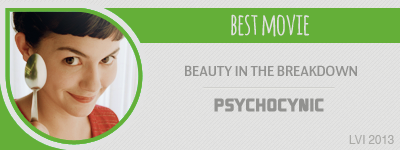|
Lost Video Island
A Multifandom Vidding site
|
| View previous topic :: View next topic |
| Author |
Message |
Jemmz
Council Member
Joined: 21 Oct 2006
Posts: 21154
Location: Ultra (DE)
|
 Posted: Sun Nov 11, 2007 10:45 am Post subject: Posted: Sun Nov 11, 2007 10:45 am Post subject: |
 |
|
Doesn't it usually show a little fading thing? Just drag it back and it should stop the fading in/out. If you know what I mean, I'm crap at explaining and I don't really know alot about Vegas.
I have a Q, however! According to Steph Sony Vegas doesn't work with Vista?! She was going to upload it for me. That would explain why Karolina's upload didn't work for me but it totally sucks  And it's strange because platinum and movie studio worked fine as trials on vista. Does anyone know if this is true? And it's strange because platinum and movie studio worked fine as trials on vista. Does anyone know if this is true?
Edit: Nvm, it does work because I just installed it O____o Having trouble with the keygen though...
Wait...I think it just worked!!  I was all about ready to pack it in and give up vidding then! I was all about ready to pack it in and give up vidding then!  |
|
| Back to top |
|
 |
littleton_pace
Council Member

Joined: 16 Nov 2006
Posts: 55699
Location: the nest
|
 Posted: Sun Nov 11, 2007 12:09 pm Post subject: Posted: Sun Nov 11, 2007 12:09 pm Post subject: |
 |
|
| Jemmz wrote: | Doesn't it usually show a little fading thing? Just drag it back and it should stop the fading in/out. If you know what I mean, I'm crap at explaining and I don't really know alot about Vegas.
|
I can get rid of it just fine i just want to know how i stop it from happening all together, if you get what i mean. cos it didnt used to do it. but wen i was trying everything out it started to happen and now i cant fix it, its just annoying. but thanks jemmz, i think ur better at explainnig then you think you are 
_________________

 |
|
| Back to top |
|
 |
Jemmz
Council Member
Joined: 21 Oct 2006
Posts: 21154
Location: Ultra (DE)
|
 Posted: Sun Nov 11, 2007 1:15 pm Post subject: Posted: Sun Nov 11, 2007 1:15 pm Post subject: |
 |
|
| Is it the Automatic Crossfades? There's a button at the top, like 2 triangles and if it's selected it does it automomatically. |
|
| Back to top |
|
 |
littleton_pace
Council Member

Joined: 16 Nov 2006
Posts: 55699
Location: the nest
|
 Posted: Sun Nov 11, 2007 1:55 pm Post subject: Posted: Sun Nov 11, 2007 1:55 pm Post subject: |
 |
|
nope, not that. its definately not selected  and i had a feeling that was it, lol and i had a feeling that was it, lol 
_________________

 |
|
| Back to top |
|
 |
Jemmz
Council Member
Joined: 21 Oct 2006
Posts: 21154
Location: Ultra (DE)
|
 Posted: Sun Nov 11, 2007 2:20 pm Post subject: Posted: Sun Nov 11, 2007 2:20 pm Post subject: |
 |
|
Damn, sorry. That's weird  Wish I could help Wish I could help  |
|
| Back to top |
|
 |
PsychoCynic
Expert Vidder

Joined: 18 Jul 2005
Posts: 1795
Location: United States
|
 Posted: Sun Dec 02, 2007 10:23 pm Post subject: Posted: Sun Dec 02, 2007 10:23 pm Post subject: |
 |
|
Does anyone know how to compress a vid with Vegas?
I made a vid using Vegas and rendered it in two ways. One was in .WMV and was 38 MB or so (normal!) and the other was in .AVI and over 600 MB?!
How can I make the AVI file smaller so I can upload it in places without totally sacrificing the quality. I just need it to be 100 MB or under. Because 600/700 MB is really ridiculous.
I'll need step by step instructions with this because I'm really stupid and slow when it comes to stuff like this.
Thanks in advance! 
ETA: I think by playing around, I got it to work a little better, but I'd still love to hear the REAL answer to this issue. 
_________________
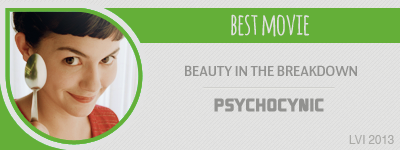 |
|
| Back to top |
|
 |
Aislynn
Council Member
Joined: 03 Feb 2005
Posts: 35782
Location: Sawyerville, USA
|
 Posted: Mon Dec 03, 2007 7:36 am Post subject: Posted: Mon Dec 03, 2007 7:36 am Post subject: |
 |
|
Hey there, Maria! Sorry I'm too late to help you but I can tell you what I know about compression and gigamondous vid sizes in Vegas. 
The things that I've found which effect the size the most are:
1. Length of the vid (which if it's in the 3 - 4ish minute range really shouldn't make a huge file size, but if it should be 6 - 9 or whatever, then that of course will result in a bigger size  ) )
2. Type of compression. AVI is always going to be huge in comparison to WMV, at least in my experience. I know that some people have a form of AVI that they use that probably comes through Xvid or something like that, which makes it a compressed form with very good quality, but unless you're using something that's specifically one of those, then you'll end up with uncompressed AVI which, as you've seen, isn't just huge but is freakin' ginormous! If that's the case, then I'd advise you to stick with WMV unless you're being directed to use AVI, such as for burning to a DVD. Just for hosting it up for people to watch it, you can crank the quality up on WMV and get it pretty darn clean and perfect. (Can provide those steps if you're not familiar with customizing your rendering.  Just yodel if you need them. Just yodel if you need them.  ) )
3. Project size. Something 640x480 or whatever is just going to be a lot bigger of a file size than the same vid at 320x240. That's just trufax, lol!  My vids are 428x240, which I happen to love because it's smaller than huge My vids are 428x240, which I happen to love because it's smaller than huge  but is bigger than the little square 320x240. However, I only got that size out of luck: I render all of my eps into WMV with WMM before I use them in Vegas and that's the size that WMM makes the footage. Then I just tell Vegas to use the original size of the footage and... voila! but is bigger than the little square 320x240. However, I only got that size out of luck: I render all of my eps into WMV with WMM before I use them in Vegas and that's the size that WMM makes the footage. Then I just tell Vegas to use the original size of the footage and... voila! 
And dude, you're SO not stupid or slow. This is confusing stuff here!  More than likely, you used AVI at the default settings, which made it -- yes, let's say it again More than likely, you used AVI at the default settings, which made it -- yes, let's say it again  -- freakin' ginormous!. -- freakin' ginormous!.  |
|
| Back to top |
|
 |
OpenMouthWideEye
Advanced Vidder
Joined: 31 May 2007
Posts: 141
|
 Posted: Sat Dec 08, 2007 1:18 am Post subject: Posted: Sat Dec 08, 2007 1:18 am Post subject: |
 |
|
| Sorry if someone's already asked this (I didn't see it, but that's not saying much), but I have some clips in mov format, and I have quicktime installed onto my computer, but when I load them into Vegas all I get is the audio. Do you know how to fix this? Cause I'm clueless. Thanks! |
|
| Back to top |
|
 |
riay_night
Advanced Vidder

Joined: 14 Jun 2007
Posts: 2591
Location: The Land of Eternal Heat
|
 Posted: Sat Dec 15, 2007 12:25 am Post subject: Posted: Sat Dec 15, 2007 12:25 am Post subject: |
 |
|
| Okay, I know i'll seem like a fool, but I couldn't quite get it from this tutorial. How exactly do you get effects onto the video? Do you hit the Video FX tab, and drag it onto the clip? Or what? And once you get it there how do you edit it. I clicked on a button near the preview screen and added glow, but then it was only working for half the screen, and then not at all! If someone could just clear this up for me... it would be excellent. I really don't want to revert back to WMM, lol. |
|
| Back to top |
|
 |
Aislynn
Council Member
Joined: 03 Feb 2005
Posts: 35782
Location: Sawyerville, USA
|
 Posted: Sat Dec 15, 2007 1:29 am Post subject: Posted: Sat Dec 15, 2007 1:29 am Post subject: |
 |
|
| OpenMouthWideEye wrote: | | Sorry if someone's already asked this (I didn't see it, but that's not saying much), but I have some clips in mov format, and I have quicktime installed onto my computer, but when I load them into Vegas all I get is the audio. Do you know how to fix this? Cause I'm clueless. Thanks! |
I'm sorry I didn't see this before now!  And I'm even sorrier that I don't know why the .MOV clips aren't working... Vegas is supposed to be able to import .MOV (I've used it myself and it worked but I've seen other people have that same sort of problem with it). And I'm even sorrier that I don't know why the .MOV clips aren't working... Vegas is supposed to be able to import .MOV (I've used it myself and it worked but I've seen other people have that same sort of problem with it).  I'm sorry, I really don't know how to help with this one! Hope you were able to get it figured out! I'm sorry, I really don't know how to help with this one! Hope you were able to get it figured out! 
| riay_night wrote: | | Okay, I know i'll seem like a fool, but I couldn't quite get it from this tutorial. How exactly do you get effects onto the video? Do you hit the Video FX tab, and drag it onto the clip? Or what? And once you get it there how do you edit it. I clicked on a button near the preview screen and added glow, but then it was only working for half the screen, and then not at all! If someone could just clear this up for me... it would be excellent. I really don't want to revert back to WMM, lol. |
Oh, don't feel bad! And don't retreat back to WMM just yet!  Vegas is a challenge to learn but you'll love it once you get it figured out, I can pretty much promise you. Vegas is a challenge to learn but you'll love it once you get it figured out, I can pretty much promise you.  I had that exact same problem when I started with Vegas: I couldn't figure out how to get the effects onto a clip! I had that exact same problem when I started with Vegas: I couldn't figure out how to get the effects onto a clip! 
Yes, you use the Video FX tab, then drag the effect you want onto the clip. When you do that, a dialog box opens and it has controls for the levels of that effect. Glow is a weird one because you don't just automatically get a nice glowy look to the whole scene, it usually starts off by turning half of somebody's face white, or making their nose glow or some bizarre thing like that!  Try adjusting the percentage, suppression and intensity levels (I believe that's what they're called, I don't have my Vegas Movie Studio open right now Try adjusting the percentage, suppression and intensity levels (I believe that's what they're called, I don't have my Vegas Movie Studio open right now  and if you're using a newer and full version of Vegas, they may be called something different and there may be more of them, I don't know and if you're using a newer and full version of Vegas, they may be called something different and there may be more of them, I don't know  ). ).
I've found that there are some scenes that no matter what you do to them, they just don't get a nice glowy look like I want!  But all you can do is keep fiddling with the levels and see how it comes out. Hope that helps! But all you can do is keep fiddling with the levels and see how it comes out. Hope that helps! |
|
| Back to top |
|
 |
riay_night
Advanced Vidder

Joined: 14 Jun 2007
Posts: 2591
Location: The Land of Eternal Heat
|
 Posted: Sat Dec 15, 2007 7:10 am Post subject: Posted: Sat Dec 15, 2007 7:10 am Post subject: |
 |
|
Thanks for your answers (the audio thread one too)! I'm going to try to make sense of them by fiddling around with the program... I can tell that once I get used to the program things will be way better! WMM is dead to me... haha. It froze wayyy too many times. 
I can't promise I won't be back with more questions  ... but thanks so much for the help!!!! ... but thanks so much for the help!!!!  |
|
| Back to top |
|
 |
riay_night
Advanced Vidder

Joined: 14 Jun 2007
Posts: 2591
Location: The Land of Eternal Heat
|
 Posted: Sat Dec 15, 2007 7:23 am Post subject: Posted: Sat Dec 15, 2007 7:23 am Post subject: |
 |
|
Okay... already back with another one!
So after I drag the effect onto the clip and the box pops up to allow me to adjust, I adjust, but no change is made in the video... at all. Am I clicking the wrong box or something, or is there a certain something I do have to click so I can see what's happening to the video?
Once again, thank you! |
|
| Back to top |
|
 |
Aislynn
Council Member
Joined: 03 Feb 2005
Posts: 35782
Location: Sawyerville, USA
|
 Posted: Sat Dec 15, 2007 8:02 am Post subject: Posted: Sat Dec 15, 2007 8:02 am Post subject: |
 |
|
Sure, no problem! 
When you say that there's no change in the video, do you mean over in the preview window or actually in the video as it's playing? If it's the preview window, make sure that you've got the playback line cursor thing (would be good to know its proper name right now...   ) on the main timeline on the clip that you're dragging the clip to (you can have the effect's dialog box up and click on the main timeline to move that cursor and the preview window will change to show wherever scene that line is at) then you can make your adjustments in the dialog box and you should be able to see them happening in the clip now. ) on the main timeline on the clip that you're dragging the clip to (you can have the effect's dialog box up and click on the main timeline to move that cursor and the preview window will change to show wherever scene that line is at) then you can make your adjustments in the dialog box and you should be able to see them happening in the clip now.
If it's in the video itself... Hm, I don't know why it wouldn't be working!  |
|
| Back to top |
|
 |
riay_night
Advanced Vidder

Joined: 14 Jun 2007
Posts: 2591
Location: The Land of Eternal Heat
|
 Posted: Sun Dec 16, 2007 11:10 pm Post subject: Posted: Sun Dec 16, 2007 11:10 pm Post subject: |
 |
|
It doesn't show in the preview window, or when I play the clip. Here's a image so you can get a better idea of what i'm talking about:

See, I dragged the brightness and contrast effect to the clip I wanted, the timeline cursor is on the clip I wanted, so I can see it in the window... and all the levels are up and there's still not change in the picture! Do I hit the little 'event fx' cursor that is on the clip, or the one that is down by the preview window?
Thanks for helping out, I know explaining things to people online can get difficult! |
|
| Back to top |
|
 |
Aislynn
Council Member
Joined: 03 Feb 2005
Posts: 35782
Location: Sawyerville, USA
|
 Posted: Tue Dec 18, 2007 4:05 am Post subject: Posted: Tue Dec 18, 2007 4:05 am Post subject: |
 |
|
| riay_night wrote: | | See, I dragged the brightness and contrast effect to the clip I wanted, the timeline cursor is on the clip I wanted, so I can see it in the window... and all the levels are up and there's still not change in the picture! Do I hit the little 'event fx' cursor that is on the clip, or the one that is down by the preview window? |
Oh wow, I have no idea why it's doing that!  Which is such a comforting answer, huh? Which is such a comforting answer, huh?  Thanks for the screencap, by the way! It does make it a little easier to be able to "see" what you're talking about! Thanks for the screencap, by the way! It does make it a little easier to be able to "see" what you're talking about!
It shouldn't matter whether you use the event fx on the clip or get it out of the Video FX as far as I know. They both take you to the same place, I believe! 
I noticed that it looks like it says "Clip:" or something right under where the timeline cursor is on your clips. Is that something that just popped up when you put the effect on it? If so, can you tell what the rest of it says? You should be able to zoom it out by putting your mouse cursor on the timeline and scrolling up or you can use the Zoom tool that looks like the magnifying glass.
Also, I had a look at what buttons are depressed and I see you have "Lock Envelopes to Events" clicked (it's the one above and to the left a bit of the :15 mark in this screen cap which looks like a lock with three things floating over it). You might turning that off and see if that makes a difference. A lot of times in Vegas something will go weird just from having the wrong button on that line clicked!
This is how I have mine set-up (though keep in mind I have Vegas Movie Studio 6.0, the "baby" version of Vegas, so it'll look different because of that, but the main buttons are the same, I'm fairly sure!  ): ):

I leave Enable Snapping (the one with an arrow), Automatic Crossfades (kinda looks like a paper crown to me, lol!  ) and Normal Edit Tool (almost like an EKG readout with an I over it) on at all times. ) and Normal Edit Tool (almost like an EKG readout with an I over it) on at all times.
I'm not entirely sure what Enable Snapping does but it works the way I want it to so I leave it!  Auto Crossfades is a nice one because you don't have to select Fade as a transition and apply it to the clips when this is on. You just drag a clip back over another one and it automatically becomes a standard fade. Normal Edit Tool is another one I've never messed with, just because I haven't ever run across the need to change it since it works for me! Auto Crossfades is a nice one because you don't have to select Fade as a transition and apply it to the clips when this is on. You just drag a clip back over another one and it automatically becomes a standard fade. Normal Edit Tool is another one I've never messed with, just because I haven't ever run across the need to change it since it works for me! 
I use Auto-Ripple (which is right next to Automatic Crossfades) selectively when I want to pick up everything on all my timelines and move them as one. I don't leave it on all the time, though, because it'll drag all the timelines as I'm editing one clip and end up stacking things together when you didn't mean for them to! 
Here's what my full-screen looks like, just in case you're curious: 

Anyway, you might try changing your settings to something like mine and see if that makes any difference. I thought I had broken my Vegas because I couldn't get the cilps to line up anymore: I'd move one to the right and they'd ALL move to the right, including my audio! I'd try to move the audio back and all the clips would slide with it! I was tearing out my hair until I discovered the Auto Ripple button had gotten turned on by accident and that's what was doing it!  So hopefully it'll just be something simple like that in your case! So hopefully it'll just be something simple like that in your case! 
Good luck and let me know how it goes!  *fingers crossed for you* *fingers crossed for you*  |
|
| Back to top |
|
 |
|
|
You cannot post new topics in this forum
You cannot reply to topics in this forum
You cannot edit your posts in this forum
You cannot delete your posts in this forum
You cannot vote in polls in this forum
|
Powered by phpBB © 2001, 2005 phpBB Group
|