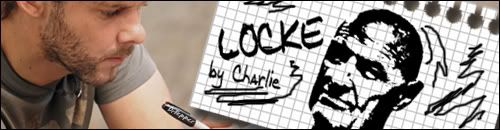| View previous topic :: View next topic |
| Author |
Message |
DrPepper
Intermediate Vidder

Joined: 07 Jun 2007
Posts: 114
|
 Posted: Thu Jun 14, 2007 9:08 pm Post subject: Posted: Thu Jun 14, 2007 9:08 pm Post subject: |
 |
|
I created my first video in SV today  well, actually i created it a few seconds ago well, actually i created it a few seconds ago  Now i have a question oO Now i have a question oO
When i render the video, then it tells me, that it still takes 51 minutes until it's finished (this sentence sounds strange oO i guess it's something wrong in it xD but i hope you understand what i wanna tell you? ^^" )
How can i speed it up?? does it take so long, when you render your videos?
_________________
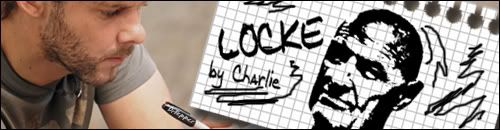
-=+=-[You can survive or you can die - either way you lose]-=+=- |
|
| Back to top |
|
 |
AlcoholicPixie
Expert Vidder

Joined: 07 Apr 2006
Posts: 1085
Location: Sudbury, UK
|
 Posted: Fri Jun 15, 2007 8:21 am Post subject: Posted: Fri Jun 15, 2007 8:21 am Post subject: |
 |
|
It all depends on what template you're using to render it. The one that most people usually use is the one that says '512 Kbps'. With most processors these days and depending on the number of layers/effects you're using, this format will take around 10-20 minutes to render. You may be unwittingly rendering your vid in 3 Mbps format, which makes it BIG and takes ages to render.
_________________

Supernatural Video Station |
|
| Back to top |
|
 |
DrPepper
Intermediate Vidder

Joined: 07 Jun 2007
Posts: 114
|
 Posted: Fri Jun 15, 2007 12:39 pm Post subject: Posted: Fri Jun 15, 2007 12:39 pm Post subject: |
 |
|
| AlcoholicPixie wrote: | | It all depends on what template you're using to render it. The one that most people usually use is the one that says '512 Kbps'. With most processors these days and depending on the number of layers/effects you're using, this format will take around 10-20 minutes to render. You may be unwittingly rendering your vid in 3 Mbps format, which makes it BIG and takes ages to render. |
yeah it's fast!!!!!    thanks so much thanks so much 
_________________
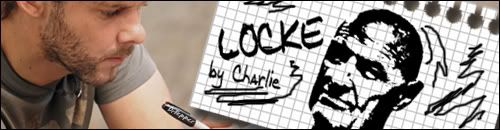
-=+=-[You can survive or you can die - either way you lose]-=+=- |
|
| Back to top |
|
 |
VPnymph
Expert Vidder

Joined: 24 Jun 2006
Posts: 651
|
 Posted: Fri Jun 15, 2007 7:31 pm Post subject: Posted: Fri Jun 15, 2007 7:31 pm Post subject: |
 |
|
| Aislynn wrote: | | Jack_has_no_chance wrote: | | Jack_has_no_chance wrote: | I am using one month trial of Vegas, until I get a new PC.
My question is hard to explain but here I go... How do you cut clips so that there are two on the sceen at the same time. |
Sorry for being impatient but it is just so confusing and I only have 26 days to find out lol. |
Sorry there! I've recently missed quite a few posts in this thread apparently. 
Anyway, the answer I gave to littleton_pace about a picture-in-picture type of effect at the top of this page is actually the same thing that's going to give you the split-screen effect I believe you're looking for.  So let me paraphrase myself... So let me paraphrase myself...
1. Put the two clips you want combined on two timelines, one right above the other. For demonstration purposes  let's say that you want to show Kate smiling on the left side of the screen and Sawyer smiling on the right. Hey, why not? let's say that you want to show Kate smiling on the left side of the screen and Sawyer smiling on the right. Hey, why not?  So you could put Sawyer's clip on the lower timeline, Kate's on the higher one (or vice versa). So you could put Sawyer's clip on the lower timeline, Kate's on the higher one (or vice versa).
2. Use the pan/crop tool on each of the clips so that Kate is over to the left and Sawyer is to the right, where you want them to be.
Here's a screencap of where to find the pan/crop tool (I'm still borrowing a screencap from another tutorial thing, sorry   but it still has the things that you need to see. So just ignore the writing on it -- unless you'd like to know how to mirror a clip, if you don't already... but it still has the things that you need to see. So just ignore the writing on it -- unless you'd like to know how to mirror a clip, if you don't already...  ). ).

Just click and drag on the inside of the box and you'll see the picture begin to slide in the big preview window. If you need to resize either of the clips, just click and drag the little boxes around the picture:

3. Now use the cookie cutter on the clip on the top timeline. (The cookie cutter is found under the Video FX tab  ) To get a true split screen look, use the square shape and leave the cookie cutter set on "cut away everything but section." ) To get a true split screen look, use the square shape and leave the cookie cutter set on "cut away everything but section."
4. If you want a nice, soft edge between the two images, use the slider that says "feather." Otherwise you'll have a hard, defined edge. 
I hope that makes sense!  If not, let me know or if you have any other questions, don't be afraid to speak up! If not, let me know or if you have any other questions, don't be afraid to speak up!  |
Thanks Love. I really appreciate it. xxx
_________________
Women's Health Forum
Last edited by VPnymph on Fri Mar 06, 2009 1:04 am; edited 1 time in total |
|
| Back to top |
|
 |
DrPepper
Intermediate Vidder

Joined: 07 Jun 2007
Posts: 114
|
 Posted: Sat Jun 16, 2007 12:43 pm Post subject: Posted: Sat Jun 16, 2007 12:43 pm Post subject: |
 |
|
hey i have another question ^^
at WMM you could fade a clip in, e.g. with a white-flash-effekt or something. is there something equal at Vegas?
_________________
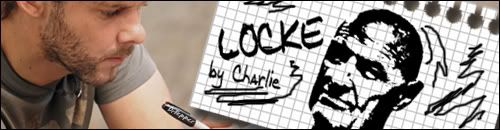
-=+=-[You can survive or you can die - either way you lose]-=+=- |
|
| Back to top |
|
 |
Aislynn
Council Member
Joined: 03 Feb 2005
Posts: 35782
Location: Sawyerville, USA
|
 Posted: Fri Jun 22, 2007 8:15 pm Post subject: Posted: Fri Jun 22, 2007 8:15 pm Post subject: |
 |
|
| DrPepper wrote: | hey i have another question ^^
at WMM you could fade a clip in, e.g. with a white-flash-effekt or something. is there something equal at Vegas? |
Ooo, sorry, didn't see this one!  You may have already figured it out or found out from somebody else but just in case not... You may have already figured it out or found out from somebody else but just in case not...  To get a white flash, you can use the flash transition (found under the Transitions tab). To get a white flash, you can use the flash transition (found under the Transitions tab).
To white flash between two clips, just drag hard or soft flash up to where your two clips are meeting on the timeline (or you can have them already crossfaded together with one dragged back over the other slightly) then just drop the transition there.
If you want it only on one clip, such as if you want it on the very first or the very last clip of the project, then I've found it easiest to go ahead and pull a fade in or out over the spot you're going to want to be a white flash (done by putting the cursor up to the corner of the clip and dragging it back when it changes from the mouse pointer to a different little symbol and says "fade offset"). Then just drag the hard or soft flash onto the fade and it will change to a white flash instead of a fade in or out to black.
You can also use Brightness and Contrast and keyframe it to grow brighter at any spot in the clip, but I've found that the flash transition works for just about any time you need a white flash. 
I hope that all makes sense!  |
|
| Back to top |
|
 |
Mush
Novice Vidder

Joined: 14 Apr 2006
Posts: 22
|
 Posted: Mon Jul 02, 2007 12:14 am Post subject: Posted: Mon Jul 02, 2007 12:14 am Post subject: |
 |
|
This may have been said.
I saved a clip that was about 2 min long. Over 300 Mb!!
I tried to customize myself but it never works out. Anyone know an easy way to save files in low size but keep good quality?
_________________
 |
|
| Back to top |
|
 |
Fan4Lost
Advanced Vidder

Joined: 12 Jan 2006
Posts: 2224
|
 Posted: Mon Jul 02, 2007 4:19 am Post subject: Posted: Mon Jul 02, 2007 4:19 am Post subject: |
 |
|
| Are you adjusting the settings? ie: the pixel width and height, the picture quality, the audio settings? |
|
| Back to top |
|
 |
mystique
Joined: 11 Apr 2007
Posts: 11
|
 Posted: Fri Jul 27, 2007 2:11 am Post subject: Posted: Fri Jul 27, 2007 2:11 am Post subject: |
 |
|
Hi
I have a quick question, how do you change colors or add any effects mid video? Like I did something similar but I basically duplicated the clip and added the effect on the second one. But I would like to add an effect say on one clip to emphasize a beat, how can I go about doing that?
Plus I've seen these fast zooming effects, camera angles like. How can I zoom in fast without just having short clips?
thanks in advanced. BTW I have Vegas 7
Never mind, I figure out the first part by just pointing my cursor at the exact point of the video, its the fast zooming I would like help with. |
|
| Back to top |
|
 |
Fan4Lost
Advanced Vidder

Joined: 12 Jan 2006
Posts: 2224
|
 Posted: Fri Jul 27, 2007 3:33 am Post subject: Posted: Fri Jul 27, 2007 3:33 am Post subject: |
 |
|
| If I understand what you're saying, you need to use keyframes. They will allow you to set the exact place of the zoom in the clip. |
|
| Back to top |
|
 |
mystique
Joined: 11 Apr 2007
Posts: 11
|
 Posted: Fri Jul 27, 2007 1:02 pm Post subject: Posted: Fri Jul 27, 2007 1:02 pm Post subject: |
 |
|
| That's it, about the pace, thank you. |
|
| Back to top |
|
 |
Fan4Lost
Advanced Vidder

Joined: 12 Jan 2006
Posts: 2224
|
|
| Back to top |
|
 |
mystique
Joined: 11 Apr 2007
Posts: 11
|
 Posted: Wed Aug 01, 2007 1:32 am Post subject: Posted: Wed Aug 01, 2007 1:32 am Post subject: |
 |
|
It does help and that's what I was looking at, as well. I also have stumbled upon a big issue. It sees like when I do a color effect, it shows up on all my clips. Like I did color curves but now that same effect, where the color gradually shows in the clips is showing up in all my clips and I didnt want it that way. Even when I'm just using brightness and contrast it doesn't show up from the beginning but midway.
What am I doing wrong? |
|
| Back to top |
|
 |
Fan4Lost
Advanced Vidder

Joined: 12 Jan 2006
Posts: 2224
|
 Posted: Wed Aug 01, 2007 1:59 am Post subject: Posted: Wed Aug 01, 2007 1:59 am Post subject: |
 |
|
When you apply the effect, where are you applying it to?
 |
|
| Back to top |
|
 |
littleton_pace
Council Member

Joined: 16 Nov 2006
Posts: 55699
Location: the nest
|
 Posted: Sat Aug 04, 2007 1:33 pm Post subject: Posted: Sat Aug 04, 2007 1:33 pm Post subject: |
 |
|
I come bearing a vegas volume issue  alright, i've begun my first vid that I plan to be ALL in vegas *is scared* and im having volume issues that I think may very well be because I've hit a button accidentally that I didn't realize. whatever ive done, its screwing me up. i actually have two issues. alright, i've begun my first vid that I plan to be ALL in vegas *is scared* and im having volume issues that I think may very well be because I've hit a button accidentally that I didn't realize. whatever ive done, its screwing me up. i actually have two issues.
okay, the first one is that for some reason whenever I split a clip, it splits the audio track underneath it, very annoying! I've used vegas before and this has never happened so im very sure its something I've hit, what have I done?
second issue, how do get edit the audio of a clip and only use what i want to use. like i have the clip of kate saying 'I'm Kate' from when she meets Jack and there's the fire crackling before and after that's very annoying and that I would cut and mute if i were in WMM. what's the vegas version of this? and how do i mute single clips instead of the whole dam line?
Oh, and can i delete the audio of a clip without deleteing the actual clip. i think i accidentally did this once but i have no idea how.
wow, i have a lot of vegas problems....help! 
OH, just remembered another!!! Been bugging me for ages! when i use the pan/crop button to go closer in a particular clip, sometmes in the first second it zooms in really fast...if that makes sense...again, help!
and now for some reason i have two audio track of the song, like it doubled itself. this time im POSITIVE i hit something but whatever i did wont undo 
_________________

 |
|
| Back to top |
|
 |
|