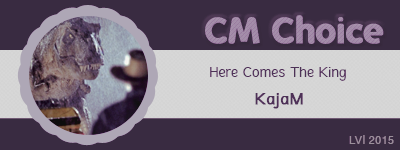|
Lost Video Island
A Multifandom Vidding site
|
| View previous topic :: View next topic |
| Author |
Message |
cylune
Expert Vidder

Joined: 12 May 2006
Posts: 2715
Location: Québec, Canada (icon by imaginary lives)
|
 Posted: Sat Nov 04, 2006 9:25 pm Post subject: Posted: Sat Nov 04, 2006 9:25 pm Post subject: |
 |
|
Karolina,
I think Distress Signal had the same problem a few weeks ago... but he was looking to get back to that setting instead of removing it...And I can't seem to find the post where he talks about it! argh. So you might want to ask him directly. 
_________________
 |
|
| Back to top |
|
 |
KajaM
Expert Vidder
Joined: 28 Jun 2005
Posts: 10438
Location: On the run! (With Sandor)
|
 Posted: Sun Nov 05, 2006 11:13 am Post subject: Posted: Sun Nov 05, 2006 11:13 am Post subject: |
 |
|
Hey Cinthia,
thanks for the hint. 
Luckily, I found it out myself what the problem was. There's a small button above the video track called "auto ripple". I must've pushed it accidentally and this caused all the problems because with this button you can move all your clips at once. 
_________________
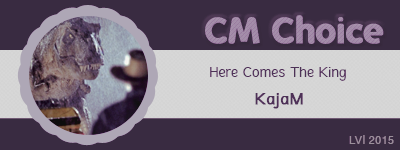 |
|
| Back to top |
|
 |
Bloomsgrl18
Novice Vidder
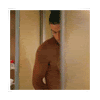
Joined: 02 Oct 2006
Posts: 47
|
 Posted: Mon Nov 13, 2006 3:38 am Post subject: Posted: Mon Nov 13, 2006 3:38 am Post subject: |
 |
|
Hey I'm having the hardest time getting my track motion set to just one clip. If I have it set to one clip, it the sets it to all the clips that are being used in my video. Does anyone know how to set your track motion to only one clip, without it going crazy and going to the rest?
_________________

Love Lots *Caitlin* |
|
| Back to top |
|
 |
phoenix39
Novice Vidder

Joined: 04 Mar 2005
Posts: 479
|
 Posted: Tue Nov 28, 2006 11:58 am Post subject: Posted: Tue Nov 28, 2006 11:58 am Post subject: |
 |
|
I have two questions and I apologize if any of these have been answered before.
1. I just made my first Vegas video (Lost opning credits). If you watch the video, you will see that the screen size changes constantly. I fixed most of it with the Cropping Tool, but with some of it, like the black bars on top and bottom of the clip did not change. And furthermore, when I rendered it, a lot of cropping got mucked up. Is there any way to make every clip the same size and have the entire video look nice and professional looking?
2. How do I get a watermark on? What I had to do was put in the titles of the Lost actors and then I rendered it. After I imprted the saved file, I placed in another title and stretched it to the length of the video. But isn't there an option specifically for watermarks without having to render it twice?
Thanks so much for any and all help. 
_________________
-Jane |
|
| Back to top |
|
 |
AlcoholicPixie
Expert Vidder

Joined: 07 Apr 2006
Posts: 1085
Location: Sudbury, UK
|
 Posted: Tue Nov 28, 2006 3:08 pm Post subject: Posted: Tue Nov 28, 2006 3:08 pm Post subject: |
 |
|
| phoenix39 wrote: | I have two questions and I apologize if any of these have been answered before.
1. I just made my first Vegas video (Lost opning credits). If you watch the video, you will see that the screen size changes constantly. I fixed most of it with the Cropping Tool, but with some of it, like the black bars on top and bottom of the clip did not change. And furthermore, when I rendered it, a lot of cropping got mucked up. Is there any way to make every clip the same size and have the entire video look nice and professional looking?
I'm guessing since you made a point of saying about the black bars at the top and bottom, you don't want them there? If this is the case, and even if it's not, all you have to do is right-click the clip, go to Event Pan/Crop, and when the little window comes up, you should see a white drop-down bar that when you click the arrow, you've got various different preset aspect ratios such as 4:3, 16:9, 1:85 etc. If you set all your clips the desired aspect ratio, all your clips should look the same. They might need a bit of tweaking with the crop tool, but it'll be pretty much even.
2. How do I get a watermark on? What I had to do was put in the titles of the Lost actors and then I rendered it. After I imprted the saved file, I placed in another title and stretched it to the length of the video. But isn't there an option specifically for watermarks without having to render it twice?
As a rule of thumb, you should keep all your clips in the 'Video' layer, and your music in the 'Music' layer, thus leaving the 'Audio/Voice', 'Text', and 'Video Overlay' layers free. If you want a watermark, my advice would be to put it in the text layer, and if you want the titles for the Lost actors, do another text thingy but put it in the Video Overlay layer, so then you have the titles for the actors and the watermark all together in one render.
Hope this has helped!
|
_________________

Supernatural Video Station |
|
| Back to top |
|
 |
phoenix39
Novice Vidder

Joined: 04 Mar 2005
Posts: 479
|
 Posted: Tue Nov 28, 2006 3:27 pm Post subject: Posted: Tue Nov 28, 2006 3:27 pm Post subject: |
 |
|
Thank you so much, AP.
_________________
-Jane |
|
| Back to top |
|
 |
Morning Theft
Joined: 24 Apr 2005
Posts: 7
|
 Posted: Wed Nov 29, 2006 5:32 pm Post subject: Posted: Wed Nov 29, 2006 5:32 pm Post subject: |
 |
|
Morning Theft: I'd say that that should definitely be possible. I'm presuming you mean that the full motion video will come to a stop, we'll pull back and see that it's a still pic in a polaroid "frame." (If you want to have a polaroid frame with moving video inside of it, that's another thing all together.  ) )
If it wouldn't be too much trouble, could you explain how to do that also, and thanks for explaining my original question |
|
| Back to top |
|
 |
LostFreakJ
Intermediate Vidder

Joined: 01 Nov 2006
Posts: 43
Location: Not in the Hatch, it imploded x3
|
 Posted: Wed Nov 29, 2006 10:18 pm Post subject: Posted: Wed Nov 29, 2006 10:18 pm Post subject: |
 |
|
Maybe my question looks very stupid, and maybe it's already asked, but I didn't read all the pages, so...
My problem is that I can't import episodes in Vegas 6 because they are avi. I used the FourCC Codec Changer, put in the boxes DIVX and pressed 'Apply'. I try to import them again and it still doesn't want to work. 
I've red some things about encoding them to 'wmv' or something, but how do you do that?
PS: I'm sorry if my question is already answered before, but because I just am in my second year English at school (I'm 14 years old) I don't understand all of it perfectly 
_________________

No credit needed - icon & sig both made by me. |
|
| Back to top |
|
 |
Aislynn
Council Member
Joined: 03 Feb 2005
Posts: 35782
Location: Sawyerville, USA
|
 Posted: Wed Nov 29, 2006 10:32 pm Post subject: Posted: Wed Nov 29, 2006 10:32 pm Post subject: |
 |
|
| Morning Theft wrote: | Morning Theft: I'd say that that should definitely be possible. I'm presuming you mean that the full motion video will come to a stop, we'll pull back and see that it's a still pic in a polaroid "frame." (If you want to have a polaroid frame with moving video inside of it, that's another thing all together.  ) )
If it wouldn't be too much trouble, could you explain how to do that also, and thanks for explaining my original question |
Hey there, Morning Theft! Glad if I was able to help with the first question!  As to how to have a polaroid frame with the video moving inside of it, that's pretty easy to do if you have the right materials. As to how to have a polaroid frame with the video moving inside of it, that's pretty easy to do if you have the right materials.
Basically all you need is to create an overlay still pic, in other words, if all you want is just the polaroid frame, then do a Google image search for "polaroid" or "polaroid frame" and you ought to find something that will work. Then use a program like Paintshop Pro (which is what I have) or Photoshop or even Paint to "color" everything blue inside of the frame that you're going to want to be able to see through.
Once you have that pic saved, import it into Vegas and put in on one of the video tracks over the vid clip you want to be able to see moving inside the polaroid frame. Then use the Chroma Key effect on your still pic (don't forget to use the little eye dropper on the blue in your pic so that the chroma keyer is lined up perfectly with that color of blue and doesn't leave a dark film or anything) and you should now be able to see the video moving inside the frame.
Use the pan/crop tool on your vid clip if you need to make it larger or smaller or any other sort of adjustment.
If you want the polaroid to look like it's sitting on a table or something like that, it's the same idea. You just prep your overlay pic and color the inside of the frame blue, then use the pan/crop tool to make your vid clip fit better inside the smaller frame.
If your overlay pic should happen to have a lot of blue to it, enough that the chroma keyer is making things transparent that you don't want to see through, you can also use the colors green or red for inside your frame, then just select that color for the chroma keyer.
I hope that all makes sense!   |
|
| Back to top |
|
 |
Aislynn
Council Member
Joined: 03 Feb 2005
Posts: 35782
Location: Sawyerville, USA
|
 Posted: Wed Nov 29, 2006 10:36 pm Post subject: Posted: Wed Nov 29, 2006 10:36 pm Post subject: |
 |
|
| LostFreakJ wrote: | Maybe my question looks very stupid, and maybe it's already asked, but I didn't read all the pages, so...
My problem is that I can't import episodes in Vegas 6 because they are avi. I used the FourCC Codec Changer, put in the boxes DIVX and pressed 'Apply'. I try to import them again and it still doesn't want to work. 
I've red some things about encoding them to 'wmv' or something, but how do you do that?
PS: I'm sorry if my question is already answered before, but because I just am in my second year English at school (I'm 14 years old) I don't understand all of it perfectly  |
Hey there, LostFreakJ! Don't worry, NO question is stupid in cases like this. How else can we learn these things? 
What I do with my episodes is import them into Windows Movie Maker first, then use that to render the AVI eps into WMV. But I know some people have trouble getting AVI to work in WMM as well, so that can be a problem, sometimes...  Hopefully it won't be for you, though! Hopefully it won't be for you, though! 
Good luck!  I hope you'll be able to find something that will work for you! I hope you'll be able to find something that will work for you! |
|
| Back to top |
|
 |
LostFreakJ
Intermediate Vidder

Joined: 01 Nov 2006
Posts: 43
Location: Not in the Hatch, it imploded x3
|
 Posted: Thu Nov 30, 2006 3:06 pm Post subject: Posted: Thu Nov 30, 2006 3:06 pm Post subject: |
 |
|
Thanks for the quick responding (just like in the WMM help topic  ) )
I first thought to do that as well, but maybe there was some way around it, because it will take very long, won't it? I've got all the season 1, 2 and 3 episodes until now... Man, that's going to take long! 
_________________

No credit needed - icon & sig both made by me. |
|
| Back to top |
|
 |
Aislynn
Council Member
Joined: 03 Feb 2005
Posts: 35782
Location: Sawyerville, USA
|
 Posted: Thu Nov 30, 2006 7:48 pm Post subject: Posted: Thu Nov 30, 2006 7:48 pm Post subject: |
 |
|
You're very welcome! 
Unfortunately, yes, it'll take quite a while.  I had to do my first season eps like that because the computer I had at the time had a pretty small hard drive and I couldn't store the full sized eps together at one time. I had to do my first season eps like that because the computer I had at the time had a pretty small hard drive and I couldn't store the full sized eps together at one time.  So I rendered them down with WMM just so I could have access to them! This was before I even had Vegas but when I did get it, I just continued rendering down my eps into WMV so that all of my footage would be the same, quality-wise. So I rendered them down with WMM just so I could have access to them! This was before I even had Vegas but when I did get it, I just continued rendering down my eps into WMV so that all of my footage would be the same, quality-wise.
What I had to do was divide each ep into 5 pieces (about 8 - 9 minutes a piece) and render them as parts 1 - 5 because I didn't have much success getting WMM to render 44 - 45 minutes at one time.  (Although I DID come up with some very amusing "rendering mistakes," such as scenes being out of order and things like that! (Although I DID come up with some very amusing "rendering mistakes," such as scenes being out of order and things like that!  ) )
Sorry I don't have any better -- and less time-consuming! -- advice! Maybe somebody else will know of something you can try!  |
|
| Back to top |
|
 |
Aislynn
Council Member
Joined: 03 Feb 2005
Posts: 35782
Location: Sawyerville, USA
|
 Posted: Fri Dec 01, 2006 10:08 pm Post subject: Posted: Fri Dec 01, 2006 10:08 pm Post subject: |
 |
|
| KajaM wrote: | Luckily, I found it out myself what the problem was. There's a small button above the video track called "auto ripple". I must've pushed it accidentally and this caused all the problems because with this button you can move all your clips at once.  |
Kaja, I already *heart* you but I *heart* you especially much at this moment because I had the same thing just happen to me and I was going crazy trying to figure out why all of my clips were suddenly jumping down the line every time I moved any clip on any timeline!  I thought I was going to have a nervous breakdown trying to figure out what I'd done wrong! Then I remembered you'd posted something about this happening to you and THANK YOU for posting the solution! I thought I was going to have a nervous breakdown trying to figure out what I'd done wrong! Then I remembered you'd posted something about this happening to you and THANK YOU for posting the solution!
Karolina is teh awesome!  Whew! Crisis averted, yay! Whew! Crisis averted, yay!  |
|
| Back to top |
|
 |
LostFreakJ
Intermediate Vidder

Joined: 01 Nov 2006
Posts: 43
Location: Not in the Hatch, it imploded x3
|
 Posted: Tue Dec 05, 2006 8:59 pm Post subject: Posted: Tue Dec 05, 2006 8:59 pm Post subject: |
 |
|
Back again! 
I was beginning to get Sony Vegas a bit, so I decided to import all of the episodes that I have until now (season 1 is not ready downloading yet  ). But every time I want to import 2x06: Abandoned, Vegas freezes and I have to close it. Every time. Other episodes work perfectly, only that episode has a problem. ). But every time I want to import 2x06: Abandoned, Vegas freezes and I have to close it. Every time. Other episodes work perfectly, only that episode has a problem. 
Do I have to download it again or something else? I may need this episode for future vids 
_________________

No credit needed - icon & sig both made by me. |
|
| Back to top |
|
 |
Charmed_Charlee
Expert Vidder

Joined: 03 Jun 2006
Posts: 18232
Location: Somewhere...
|
 Posted: Thu Dec 07, 2006 7:24 pm Post subject: Posted: Thu Dec 07, 2006 7:24 pm Post subject: |
 |
|
| ok i kinda need a crash course in most things vegas because i've been playing around with it for most the morning and the only thing i can do is do split screens |
|
| Back to top |
|
 |
|
|
You cannot post new topics in this forum
You cannot reply to topics in this forum
You cannot edit your posts in this forum
You cannot delete your posts in this forum
You cannot vote in polls in this forum
|
Powered by phpBB © 2001, 2005 phpBB Group
|