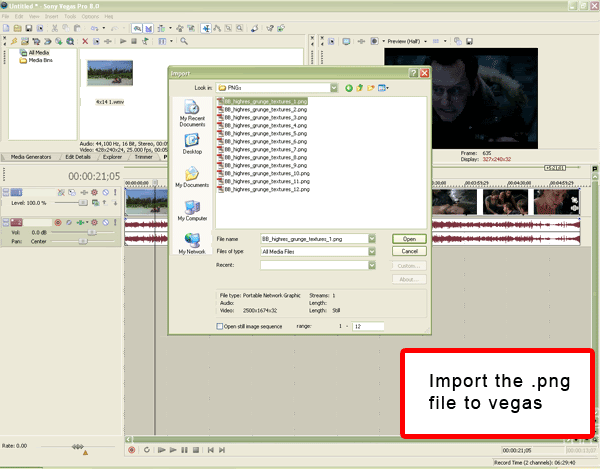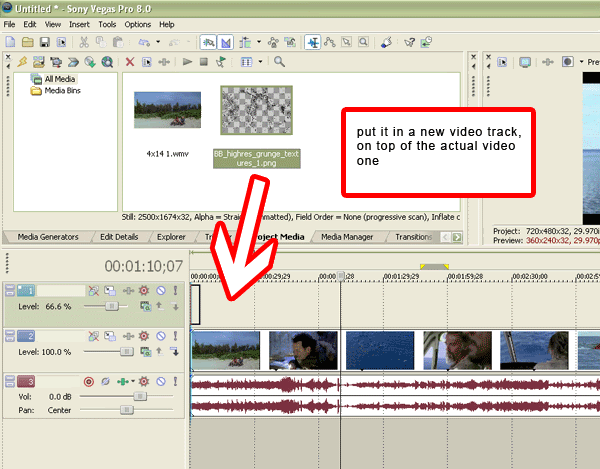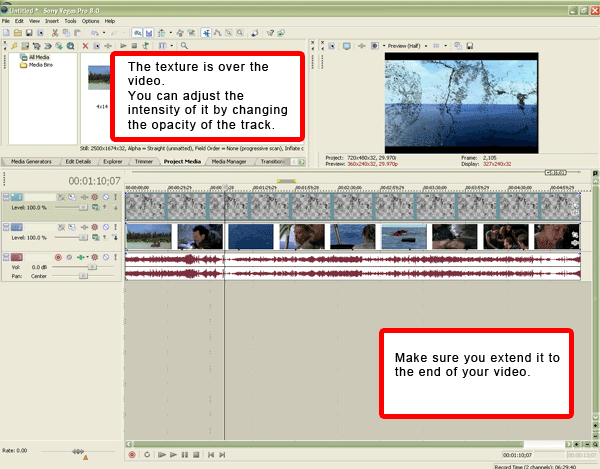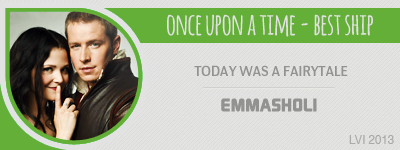|
Lost Video Island
A Multifandom Vidding site
|
| View previous topic :: View next topic |
| Author |
Message |
Aislynn
Council Member
Joined: 03 Feb 2005
Posts: 35782
Location: Sawyerville, USA
|
 Posted: Tue Jun 10, 2008 9:46 pm Post subject: Posted: Tue Jun 10, 2008 9:46 pm Post subject: |
 |
|
You know, I really don't know how to make that work like that!  I'd love to know! I'd love to know!  I've tried just basically putting a texture as an overlay over the clips and turning the opacity down but that doesn't give this sort of an effect. This much more like changing the layer properties in Paintshop (multiply, burn, screen, etc.) and I have no idea how to get Vegas to do that! Or maybe Baby Vegas just can't do it. I've tried just basically putting a texture as an overlay over the clips and turning the opacity down but that doesn't give this sort of an effect. This much more like changing the layer properties in Paintshop (multiply, burn, screen, etc.) and I have no idea how to get Vegas to do that! Or maybe Baby Vegas just can't do it.  Or maybe I'm totally off on the wrong track, lol! Or maybe I'm totally off on the wrong track, lol!  Wouldn't be the first time! Wouldn't be the first time! 
Anyway, sorry that I have no answer for you, Charlie. I hope somebody else can tell us both!  |
|
| Back to top |
|
 |
Charmed_Charlee
Expert Vidder

Joined: 03 Jun 2006
Posts: 18232
Location: Somewhere...
|
 Posted: Tue Jun 10, 2008 9:50 pm Post subject: Posted: Tue Jun 10, 2008 9:50 pm Post subject: |
 |
|
Ok, thankies Ais for trying to find out for me  |
|
| Back to top |
|
 |
Polarbear
Expert Vidder

Joined: 26 Jun 2005
Posts: 13684
Location: having a bowl of brown with Davos
|
 Posted: Wed Jun 11, 2008 12:39 pm Post subject: Posted: Wed Jun 11, 2008 12:39 pm Post subject: |
 |
|
Theres a button on the video track controls called video compositing or somehting and you can change the track to hard light and stuff like that I think that might be how you do it.
_________________
 |
|
| Back to top |
|
 |
emmasholi
Council Member

Joined: 02 Mar 2008
Posts: 15576
Location: Wigan, England
|
 Posted: Wed Jun 11, 2008 2:07 pm Post subject: Posted: Wed Jun 11, 2008 2:07 pm Post subject: |
 |
|
I was wondering how to do it for a while, but I think I figured out how to  Not sure if its exactly the same as the example though Not sure if its exactly the same as the example though  If you save a grunge texture (or whatever texture you want) as a .png file on photoshop then import the file to vegas and just put it on a video track If you save a grunge texture (or whatever texture you want) as a .png file on photoshop then import the file to vegas and just put it on a video track  dunno if that makes any sense dunno if that makes any sense  lol lol
theres some textures that I use that are free you can download them from here get the .png ones
I used a heavy one for the example, obviously some look better than others.
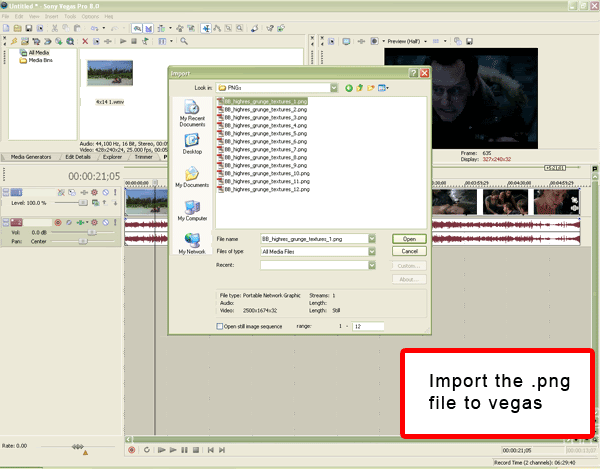
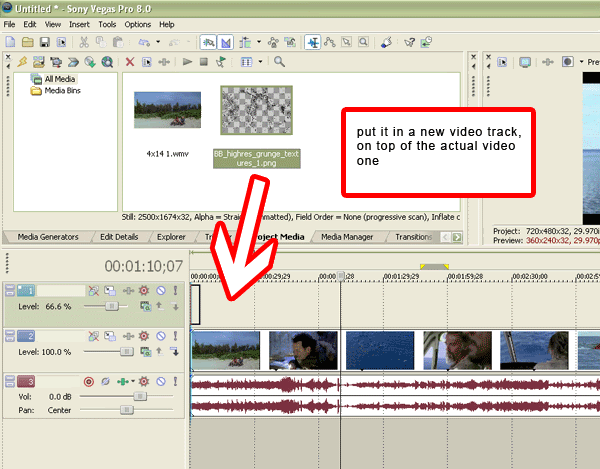
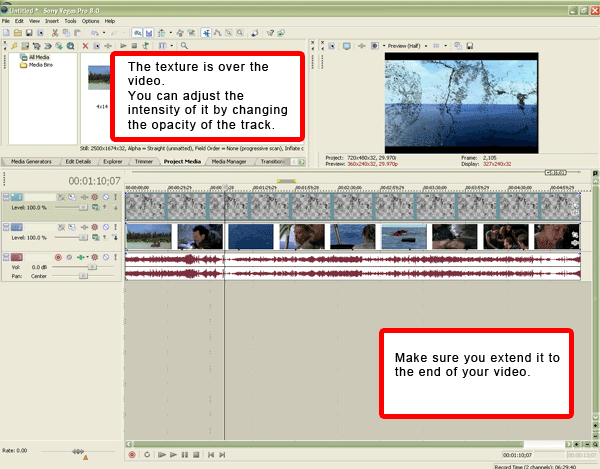
Hope it helps / is what you meant lol
_________________
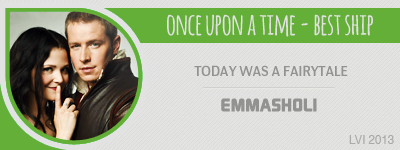
 |
|
| Back to top |
|
 |
Charmed_Charlee
Expert Vidder

Joined: 03 Jun 2006
Posts: 18232
Location: Somewhere...
|
 Posted: Wed Jun 11, 2008 3:23 pm Post subject: Posted: Wed Jun 11, 2008 3:23 pm Post subject: |
 |
|
Thankies  I'll try that I'll try that  |
|
| Back to top |
|
 |
Aislynn
Council Member
Joined: 03 Feb 2005
Posts: 35782
Location: Sawyerville, USA
|
 Posted: Thu Jun 12, 2008 7:59 am Post subject: Posted: Thu Jun 12, 2008 7:59 am Post subject: |
 |
|
Ooo, thanks for the screencaps and everything, Emma!  That was awesomely done and very clear and understandable! Thanks again! That was awesomely done and very clear and understandable! Thanks again! 
You know what messes me up? No matter what I do, .PNGs never have any transparency to them when I import them into Vegas!  They always have a white background. They always have a white background.  Even .GIFs don't retain their transparency. So whenever I use something like that, I have to put a blue background under it, save it like that, then when I import it into Vegas I use the chroma keyer to remove the blue again but it often keeps a weird "halo" around the texture that I don't like. Even .GIFs don't retain their transparency. So whenever I use something like that, I have to put a blue background under it, save it like that, then when I import it into Vegas I use the chroma keyer to remove the blue again but it often keeps a weird "halo" around the texture that I don't like.  |
|
| Back to top |
|
 |
Charmed_Charlee
Expert Vidder

Joined: 03 Jun 2006
Posts: 18232
Location: Somewhere...
|
 Posted: Thu Jun 12, 2008 8:13 am Post subject: Posted: Thu Jun 12, 2008 8:13 am Post subject: |
 |
|
| Hmmm, What program do you use for your images Ais? |
|
| Back to top |
|
 |
Polarbear
Expert Vidder

Joined: 26 Jun 2005
Posts: 13684
Location: having a bowl of brown with Davos
|
 Posted: Thu Jun 12, 2008 8:35 am Post subject: Posted: Thu Jun 12, 2008 8:35 am Post subject: |
 |
|
I'm pretty sure Vegas supports photoshop files so you can just save it as a photoshop file and import it into vegas and it should have the transparent background. Would have thought Baby Vegas would too.
_________________
 |
|
| Back to top |
|
 |
Fan4Lost
Advanced Vidder

Joined: 12 Jan 2006
Posts: 2224
|
 Posted: Thu Jun 12, 2008 12:33 pm Post subject: Posted: Thu Jun 12, 2008 12:33 pm Post subject: |
 |
|
| .png also support transparent backgrounds which Vegas uses easily. Plus, unlike .gif you don't lose a lot color quality. |
|
| Back to top |
|
 |
Fjorton
Advanced Vidder

Joined: 13 Apr 2008
Posts: 120
Location: Hurley's imagination
|
 Posted: Thu Jun 12, 2008 12:37 pm Post subject: Posted: Thu Jun 12, 2008 12:37 pm Post subject: |
 |
|
| Everytime i zoom in a clip the black bars around the clip change sizes...can someone tell me what i should do so it won't happen, please? |
|
| Back to top |
|
 |
Aislynn
Council Member
Joined: 03 Feb 2005
Posts: 35782
Location: Sawyerville, USA
|
 Posted: Thu Jun 12, 2008 11:59 pm Post subject: Posted: Thu Jun 12, 2008 11:59 pm Post subject: |
 |
|
| charmed_charlie wrote: | | Hmmm, What program do you use for your images Ais? |
Paintshop Pro 8 
| Polarbear wrote: | | I'm pretty sure Vegas supports photoshop files so you can just save it as a photoshop file and import it into vegas and it should have the transparent background. Would have thought Baby Vegas would too. |
I was checking into its accepted files types and yep, Baby Vegas can open .psd files.  I gave Paintshop's .psp file (the equivalent to Photoshop's .psd) a try but Vegas doesn't recognize it. I gave Paintshop's .psp file (the equivalent to Photoshop's .psd) a try but Vegas doesn't recognize it.  Paintshop can save into .psd but it flattens it into one layer so doesn't leave any transparency. Paintshop can save into .psd but it flattens it into one layer so doesn't leave any transparency.
But!  I got to poking around in Paintshop and found that you can run an optimizer on .png when you save it and preserve the transparency! Yay!!! Here's my "test cookie." I got to poking around in Paintshop and found that you can run an optimizer on .png when you save it and preserve the transparency! Yay!!! Here's my "test cookie." 
PNG with transparent background save the regular way:

PNG with transparent background saved with optimizer:

Yay!!! *does cartwheels* This will be SUCH a great thing to know next time I need it for an effect! Sometimes using the Chroma keyer just doesn't work as well as I'd like, you know?  
Anyway, thanks a bunch, Charlie and Paul! 
| Fan4Lost wrote: | | .png also support transparent backgrounds which Vegas uses easily. Plus, unlike .gif you don't lose a lot color quality. |
That's so true! Every time I've tried .gif you just lose a ton of quality and it always picks up artifacts. 
GIF:

Thanks, Steph! 
ETA: I also checked into track compositing like you mentioned, Paul. Baby Vegas only has one method, using the alpha channel but can't do hard light, multiply, screen, etc. That's available only with the full Vegas. Thanks for the suggestion, though!
So that probably is how people are coming up with those cool-looking light and texture masks, Charlie, by using track compositing.  |
|
| Back to top |
|
 |
meandi
Intermediate Vidder

Joined: 25 Jun 2005
Posts: 1380
Location: Gondor
|
 Posted: Sat Jun 14, 2008 10:02 pm Post subject: Posted: Sat Jun 14, 2008 10:02 pm Post subject: |
 |
|
Hey guys, I'm doing a vid about Chase/Cameron in House MD. And this time up and working with Vegas 
Anyway  the song I'm using is kinda beat-use-friendly ("Untouched").... and I've come up with a way to make it kinda easy to make small flashes at the beats, and that is by making an empty text thingy over the video and match all those so they match the beats (most often it's the same beats all the time in the same song, of course) and I was just wondering... I came up with this and I'm just about to try and see if it works, but I haven't read anything about it anywhere so I'm just wondering - are there gonna be any problems for me doing it this way rather than the "cut in the clip and make a flash and time it"-way? the song I'm using is kinda beat-use-friendly ("Untouched").... and I've come up with a way to make it kinda easy to make small flashes at the beats, and that is by making an empty text thingy over the video and match all those so they match the beats (most often it's the same beats all the time in the same song, of course) and I was just wondering... I came up with this and I'm just about to try and see if it works, but I haven't read anything about it anywhere so I'm just wondering - are there gonna be any problems for me doing it this way rather than the "cut in the clip and make a flash and time it"-way?  And if you guys know about this since years back, then just ignore me And if you guys know about this since years back, then just ignore me 
Here's how it looks

...so, basically I just wanna know that I'm doing this right 
_________________
 |
|
| Back to top |
|
 |
meandi
Intermediate Vidder

Joined: 25 Jun 2005
Posts: 1380
Location: Gondor
|
 Posted: Sat Jun 14, 2008 10:12 pm Post subject: Posted: Sat Jun 14, 2008 10:12 pm Post subject: |
 |
|
| Fjorton wrote: | | Everytime i zoom in a clip the black bars around the clip change sizes...can someone tell me what i should do so it won't happen, please? |
I think that goes away when you render it in a ratio that's 16:9 ... and actually I'm curious about the very same thing, so please someone , heeelp  
Skönt att det inte bara är jag som är lite ny på Vegas 
_________________
 |
|
| Back to top |
|
 |
Aislynn
Council Member
Joined: 03 Feb 2005
Posts: 35782
Location: Sawyerville, USA
|
 Posted: Sun Jun 15, 2008 7:19 pm Post subject: Posted: Sun Jun 15, 2008 7:19 pm Post subject: |
 |
|
Johanna, I think that's a very clever way to handle the beat use! I haven't tried that yet myself but I can't think of any reason why it wouldn't work! I don't watch House very faithfully but I do watch a lot of House vids for some reason, lol!  So I'll definitely check it out when you have it done! So I'll definitely check it out when you have it done!  I'm looking forward to seeing how it turns out! I'm looking forward to seeing how it turns out! 
| Fjorton wrote: | | Everytime i zoom in a clip the black bars around the clip change sizes...can someone tell me what i should do so it won't happen, please? |
So sorry I missed your question the first time around! 
That's likely caused because your footage is probably 320x240 with the video rendered onto it, which makes those bars appear at the top and bottom like it's all one part of the image. Now, I know you can set the pan/crop tool to widescreen by going into pan/crop and selecting preset 16:9. But you'll have to do that to everyone of your clips and that'll get old fast. 
If it's only a few of your clips that need to be changed, then you could probably do that one at a time but changing them for your entire project would be a lot more tiresome. Does anybody know of a way to do that on a wide-scale basis? Changing the properties of the project would just stretch the clip and leave it with the bars rendered onto it...
If nobody has a better way to do it, you could do what I've done before in a couple of situations like that: I took a screencap of one of the clips on the timeline, then opened that into Paintshop (or whatever graphics program you have), then removed just the Lost footage in the middle, either by erasing it and making it transparent as a .PNG (if you can get .PNG to be transparent for you, it's taken me a long time to figure out how to do that, lol!  ) or by coloring over the footage with blue, then using the Chroma Keyer to remove the blue. Whichever way you do it, you're basically creating a widescreen mask that you'll stretch over the length of your vid over your video footage. That way, no matter how you zoom on the footage itself, the black bars will give the illusion of staying still. ) or by coloring over the footage with blue, then using the Chroma Keyer to remove the blue. Whichever way you do it, you're basically creating a widescreen mask that you'll stretch over the length of your vid over your video footage. That way, no matter how you zoom on the footage itself, the black bars will give the illusion of staying still. 
Sorry not to have an easier method at the moment!  |
|
| Back to top |
|
 |
meandi
Intermediate Vidder

Joined: 25 Jun 2005
Posts: 1380
Location: Gondor
|
 Posted: Sun Jun 15, 2008 9:11 pm Post subject: Posted: Sun Jun 15, 2008 9:11 pm Post subject: |
 |
|
| Aislynn wrote: | Johanna, I think that's a very clever way to handle the beat use! I haven't tried that yet myself but I can't think of any reason why it wouldn't work! I don't watch House very faithfully but I do watch a lot of House vids for some reason, lol!  So I'll definitely check it out when you have it done! So I'll definitely check it out when you have it done!  I'm looking forward to seeing how it turns out! I'm looking forward to seeing how it turns out! 
|
Ah thanks! I'll try it then, so far it looks like it's working good. Cool you're looking forward to it, maybe I'll be able to finish the vid this month, lol!  A Lost one is on the way btw, just on hold a bit A Lost one is on the way btw, just on hold a bit 
(Oh, a bit off-topic - you've missed out on a great show  House is awesome! And Jesse Spencer (Chase) is hot! House is awesome! And Jesse Spencer (Chase) is hot!  ) )
_________________
 |
|
| Back to top |
|
 |
|
|
You cannot post new topics in this forum
You cannot reply to topics in this forum
You cannot edit your posts in this forum
You cannot delete your posts in this forum
You cannot vote in polls in this forum
|
Powered by phpBB © 2001, 2005 phpBB Group
|