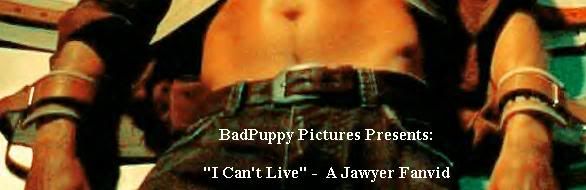|
Lost Video Island
A Multifandom Vidding site
|
| View previous topic :: View next topic |
| Author |
Message |
Kamara
Intermediate Vidder

Joined: 16 Mar 2007
Posts: 116
|
 Posted: Mon Apr 02, 2007 4:29 am Post subject: Posted: Mon Apr 02, 2007 4:29 am Post subject: |
 |
|
Grrr ok I do plan on buying it sometime soon. BUT . . .
VMS Platinum edition trial version - are some of the effects not availible because its still the trial version?
Cause I tried to open the Pan and Scan in the Video but its not clickable.
Just faded text like when you dont have the option in a trial version program.
On a brighter note I learned four more new things on it today LOL
Good thing I was bored with laying down with my bum ankle and decided to spend some time on the puter <G>
Kamara
_________________
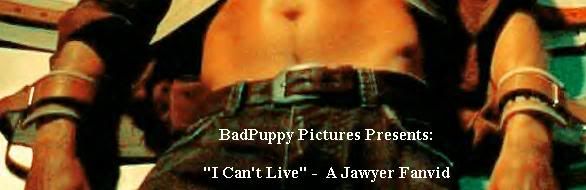
Avi/Banner by Me
New Jawyer Vid
A Lost Cause Inc. Fanvid |
|
| Back to top |
|
 |
PatheticDreamer
Intermediate Vidder

Joined: 13 Jun 2006
Posts: 63
Location: LOST
|
 Posted: Sun Apr 08, 2007 4:38 pm Post subject: Posted: Sun Apr 08, 2007 4:38 pm Post subject: |
 |
|
| KajaM wrote: | Does anybody know if there's any way to reduce background noises in the original audio (for example when someone says something and you hear traffic noise or whatsoever in the background)?
Thanks in advance!!  |
Got your same problem KajaM, it usually doesn't bother me when i'm making a vid...but when it is a school project it is really annoying. A friend suggested that i should play with the "Channels" i must say it sometimes helps.
For example when i wanted to vid with LemonDemon's Word Disassociation ( dunno if you actually know it) there is a part when you can hear both guys singing at the same time, if you play with the channels you can actually make one of them shut up. So if you have your character's or person's conversation on let's say your left channel and the traffic on you right channel, right click on your audio and go to channels, select Left Only. This only works if the conversation and noise are in different channels.
But i'm no expert hun...i'm pretty sure someone can answer your question better than i did. Take Care.  |
|
| Back to top |
|
 |
IntoTheVoid
Expert Vidder

Joined: 09 Apr 2006
Posts: 2407
Location: Narnia
|
 Posted: Sun Apr 08, 2007 7:20 pm Post subject: Posted: Sun Apr 08, 2007 7:20 pm Post subject: |
 |
|
Have you tried adjusting the "Center" thing? I forget what its called but on my baby Vegas (I stole that from you Ais, i'm sorry  ) it's got the Sound Settings etc on the side where it lets you adjust the volume, and it's got stuff underneath it (something on the lines of Center...blahblahblah) and I use it if I can't hear the singer in my song properly (like if the instruments are louder than the voice) ) it's got the Sound Settings etc on the side where it lets you adjust the volume, and it's got stuff underneath it (something on the lines of Center...blahblahblah) and I use it if I can't hear the singer in my song properly (like if the instruments are louder than the voice)
Sorry i'm a bit vague. I'll check on my Vegas later, i'm not on that computer at the moment 
_________________

"Jack is the guy she should be with.
She does genuinely love him.
And she knows that he would take excellent care of her." - Damon Lindelof |
|
| Back to top |
|
 |
mystique
Joined: 11 Apr 2007
Posts: 11
|
 Posted: Wed Apr 11, 2007 2:57 am Post subject: Posted: Wed Apr 11, 2007 2:57 am Post subject: |
 |
|
I've been lurking here for a long time and I'm simply in awe of your vids, topnotch. I've got Sony Vegas 7, moving on from WMM and I'm going to try and do my first vid in it. I've searched and read this thread and I cant really seem to do these.
How can I use voiceovers/audio from a clip as well as the original track still playing. Like I want to use a convo from a previous clip to play over other clips while my song is still playing in the background? I've been trying everything I got the clip in trimmer right click audio only but once done only the audio plays and then the song starts again, both dont play at the same time.
And I've seen photos that seems lively? Umm like an Angel video that I saw with the clouds that were moving, how did the vidder accomplish that? Also a video by borislava's 'where you are' had jate kissing in the sunset, just an example. Was that a still picture, superimposed with a jate clip? how do you do that? For example I have a still water picture and I'm stuck between masking the pic in my photoshop or actually using live video with it? but I would like to know how.
Thanks for helping me out. |
|
| Back to top |
|
 |
pumpkin_heart
Expert Vidder

Joined: 13 Feb 2006
Posts: 237
Location: Ireland
|
 Posted: Wed Apr 11, 2007 9:25 pm Post subject: Posted: Wed Apr 11, 2007 9:25 pm Post subject: |
 |
|
Hi everyone - stupid question but can anyone tell me how to zoom in and out in Vegas 6.0? I've had it for months now but I still can't figure it out and it's annoying me, I used to use it all the time with WMM so I'm feeling a bit lost 
Please help if you can, stupid question I know... *looks guiltily at the Expert Vidder thing*
_________________

http://pumpkin-heart.livejournal.com/
Sophie, 16, Irish, finally got her hands on Sony Vegas and now has to figure out how to work it... trial and error  |
|
| Back to top |
|
 |
Polarbear
Expert Vidder

Joined: 26 Jun 2005
Posts: 13684
Location: having a bowl of brown with Davos
|
 Posted: Wed Apr 11, 2007 9:33 pm Post subject: Posted: Wed Apr 11, 2007 9:33 pm Post subject: |
 |
|
Hey pumpkin heart! If you're having trouble just zooming in to a clip so you can edit out credits and things like that then you just use the pan/crop tool. It's the first icon on the right hand side of any clip I think it's a cross. Then you just move the big box shape in and out using your mouse. You can also rotate on the sides.
For zoom animation.. if you click on pan/crop on a clip you'll notice the time line at the bottom. Double click anywhere on the time line and it will create a lilttle icon. Then with the icon selected move the clip in at that point and it will animate and zoom in.
_________________
 |
|
| Back to top |
|
 |
Aislynn
Council Member
Joined: 03 Feb 2005
Posts: 35782
Location: Sawyerville, USA
|
 Posted: Wed Apr 11, 2007 9:42 pm Post subject: Posted: Wed Apr 11, 2007 9:42 pm Post subject: |
 |
|
I tried for hours last night to answer mystique's post  until I finally gave up and just saved it as a Word doc! until I finally gave up and just saved it as a Word doc!  So without further ado... So without further ado... 
Hey there, mystique! Glad you finally decided to come in from lurking and say hi!  Welcome! Welcome! 
To take a swing at your questions, almost everything you mentioned is done by making use of Vegas's multiple audio and video tracks.
| mystique wrote: | | How can I use voiceovers/audio from a clip as well as the original track still playing. Like I want to use a convo from a previous clip to play over other clips while my song is still playing in the background? I've been trying everything I got the clip in trimmer right click audio only but once done only the audio plays and then the song starts again, both dont play at the same time. |
What you would do would be use the trimmer to drag the audio out of the clip that you want (you've got the right-click, audio-only correct  ), then put it on the audio timeline above the one the music is on. Now, I'm not sure if Vegas 7 names its timelines differently than my Vegas Movie Studio 6 or not, but it starts every project with these 6 tracks stacked one on top of each other: ), then put it on the audio timeline above the one the music is on. Now, I'm not sure if Vegas 7 names its timelines differently than my Vegas Movie Studio 6 or not, but it starts every project with these 6 tracks stacked one on top of each other:
1. Text
2. Video Overlay
3. Video
4. Voice
5. Music
6. Sound Effects
I always make sure to drag the song onto the Music timeline mainly because if I decide to use the audio and video on a clip, it will automatically put the audio on the Voice one and if the song is already there, they kind of plop together funny.  So I leave Voice free in case I want to use an audio clip. So if you have your song on the Music timeline and the video clip you want to use on the Video timeline, then when you cut your audio clip out of the trimmer and drag it to the Voice timeline, you should get the audio clip, music and video all playing at the same time. You'll usually have to adjust the volume of each track (each timeline has a slider bar next to its number and name in my version of Vegas) to make sure you can hear the audio over the music or to turn the audio down if it's too loud. So I leave Voice free in case I want to use an audio clip. So if you have your song on the Music timeline and the video clip you want to use on the Video timeline, then when you cut your audio clip out of the trimmer and drag it to the Voice timeline, you should get the audio clip, music and video all playing at the same time. You'll usually have to adjust the volume of each track (each timeline has a slider bar next to its number and name in my version of Vegas) to make sure you can hear the audio over the music or to turn the audio down if it's too loud.
| mystique wrote: | | And I've seen photos that seems lively? Umm like an Angel video that I saw with the clouds that were moving, how did the vidder accomplish that? Also a video by borislava's 'where you are' had jate kissing in the sunset, just an example. Was that a still picture, superimposed with a jate clip? how do you do that? For example I have a still water picture and I'm stuck between masking the pic in my photoshop or actually using live video with it? but I would like to know how. |
Both of those effects are more than likely done in the same manner as the audio effect, just done instead by putting one clip on the Video timeline and the other right on top of it on the timeline above it. Usually you'd put your "base" image on the lower track (such as the clouds moving) and then put the clip you want to superimpose over it on the timeline right above it.
At first, all you'll see is the top clip. But put your cursor at the top of that clip and it will change to a hand that says "Opacity is 100%" or something close to that.  Left click and drag down and the percentage number will start to drop and you'll see that you're dragging a line down across the clip. As you're doing this, the clip will become more and more transparent until you can see the "base" clip underneath it. Then you just play with the opacity level until it looks good to you. Left click and drag down and the percentage number will start to drop and you'll see that you're dragging a line down across the clip. As you're doing this, the clip will become more and more transparent until you can see the "base" clip underneath it. Then you just play with the opacity level until it looks good to you. 
If you're wanting to show just a part of the top clip (like if you just wanted to see Kate's face in the sky, for example), then you'll use the Cookie Cutter tool which is located in the Video Effects tab. You just drag the cookie cutter up onto the top clip and it will open up a dialogue box with a bunch of options. Try playing around with the different shapes, slide the size tab around, add feathering, etc and you'll begin to see what it can do.  You can also still change the opacity on the clip in the same way as I mentioned before to get a transparent look. You can also still change the opacity on the clip in the same way as I mentioned before to get a transparent look.
As for where those images come from such as the clouds moving and sunsets and such, most of the time they're found through stock video image sites or they're sometimes taken from a different TV show or movie. I agree that they look really cool when they're used skillfully! 
I hope that helps answer some of your questions! Hopefully our versions of Vegas are close enough that they work in fairly the same way!   Don't want to be telling you wrong, after all. Don't want to be telling you wrong, after all. 
If you need any more help with this or anything else, don't hesitate to ask! We all had to jump in with programs like Vegas at one time or another and they can be very intimidating and hard to understand at first! But I bet you'll really enjoy it once you get the hang of it! 
Good luck and welcome again! 
*waves to Sophie* Don't feel bad, hon! I had a LOT of trouble with that thing myself! You'll get the hang of it with some practice!  Vegas is REALLY different from WMM in a lot of ways, so it just takes some time to figure out how to get it to do what you want it to. Don't hesitate to ask questions (I bugged the living heck out of Nate, Paul and Warren when I got Baby Vegas Vegas is REALLY different from WMM in a lot of ways, so it just takes some time to figure out how to get it to do what you want it to. Don't hesitate to ask questions (I bugged the living heck out of Nate, Paul and Warren when I got Baby Vegas  and they were all so kind and patient with me and my hundred questions! and they were all so kind and patient with me and my hundred questions!  ), that's the only way we can learn these things is to help each other! ), that's the only way we can learn these things is to help each other!  |
|
| Back to top |
|
 |
pumpkin_heart
Expert Vidder

Joined: 13 Feb 2006
Posts: 237
Location: Ireland
|
 Posted: Thu Apr 12, 2007 10:49 am Post subject: Posted: Thu Apr 12, 2007 10:49 am Post subject: |
 |
|
| Polarbear wrote: | Hey pumpkin heart! If you're having trouble just zooming in to a clip so you can edit out credits and things like that then you just use the pan/crop tool. It's the first icon on the right hand side of any clip I think it's a cross. Then you just move the big box shape in and out using your mouse. You can also rotate on the sides.
For zoom animation.. if you click on pan/crop on a clip you'll notice the time line at the bottom. Double click anywhere on the time line and it will create a lilttle icon. Then with the icon selected move the clip in at that point and it will animate and zoom in. |
Thanks so much, Polarbear! I'd always wondered what that timeline was for 
_________________

http://pumpkin-heart.livejournal.com/
Sophie, 16, Irish, finally got her hands on Sony Vegas and now has to figure out how to work it... trial and error  |
|
| Back to top |
|
 |
pumpkin_heart
Expert Vidder

Joined: 13 Feb 2006
Posts: 237
Location: Ireland
|
 Posted: Thu Apr 12, 2007 10:56 am Post subject: Posted: Thu Apr 12, 2007 10:56 am Post subject: |
 |
|
| Aislynn wrote: |
*waves to Sophie* Don't feel bad, hon! I had a LOT of trouble with that thing myself! You'll get the hang of it with some practice!  Vegas is REALLY different from WMM in a lot of ways, so it just takes some time to figure out how to get it to do what you want it to. Don't hesitate to ask questions (I bugged the living heck out of Nate, Paul and Warren when I got Baby Vegas Vegas is REALLY different from WMM in a lot of ways, so it just takes some time to figure out how to get it to do what you want it to. Don't hesitate to ask questions (I bugged the living heck out of Nate, Paul and Warren when I got Baby Vegas  and they were all so kind and patient with me and my hundred questions! and they were all so kind and patient with me and my hundred questions!  ), that's the only way we can learn these things is to help each other! ), that's the only way we can learn these things is to help each other!  |
Awww thanks Aislynn  Yeah it's taking time but I think I'm getting there - sloooowly! I'll never forget the first time I opened Vegas - it was like a different language, I just sat there staring like Yeah it's taking time but I think I'm getting there - sloooowly! I'll never forget the first time I opened Vegas - it was like a different language, I just sat there staring like 
_________________

http://pumpkin-heart.livejournal.com/
Sophie, 16, Irish, finally got her hands on Sony Vegas and now has to figure out how to work it... trial and error  |
|
| Back to top |
|
 |
Polarbear
Expert Vidder

Joined: 26 Jun 2005
Posts: 13684
Location: having a bowl of brown with Davos
|
 Posted: Thu Apr 12, 2007 2:51 pm Post subject: Posted: Thu Apr 12, 2007 2:51 pm Post subject: |
 |
|
It's the same for all of use believe me  Takes some getting used to. Takes some getting used to.
_________________
 |
|
| Back to top |
|
 |
mystique
Joined: 11 Apr 2007
Posts: 11
|
 Posted: Wed Apr 18, 2007 1:13 am Post subject: Posted: Wed Apr 18, 2007 1:13 am Post subject: |
 |
|
Thanks Aislynn, I really appreciate you taking the time to answer my post. I finally learned how to do the voiceovers. I'm making some progress in other areas as well, so I'm happy.
But of course just when things are getting good, more questions come up.
1) Previewing clips or the video seems to be a pain while in the timeline. It freezes up a lot. I can play the clips in the trimmer though. Its set on preview auto.
2) rendering is taking forever, do I have to save my vid each time I want to see what's happened so far. Like I said earlier i have cable modem yet it took me a while just to save a 4mb vid and it just combined a couple clips with the song and voiceover.
Any sony vegas users have any tips on any of the above or experiences that could make things easier? |
|
| Back to top |
|
 |
Aislynn
Council Member
Joined: 03 Feb 2005
Posts: 35782
Location: Sawyerville, USA
|
 Posted: Wed Apr 18, 2007 2:45 am Post subject: Posted: Wed Apr 18, 2007 2:45 am Post subject: |
 |
|
| pumpkin_heart wrote: | Awww thanks Aislynn  Yeah it's taking time but I think I'm getting there - sloooowly! I'll never forget the first time I opened Vegas - it was like a different language, I just sat there staring like Yeah it's taking time but I think I'm getting there - sloooowly! I'll never forget the first time I opened Vegas - it was like a different language, I just sat there staring like  |
Oh, like Paul said, we ALL know that   look! look!  I think everybody has it the first time they open Vegas! I think everybody has it the first time they open Vegas! 
And hey again, mystique! 
| mystique wrote: | 1) Previewing clips or the video seems to be a pain while in the timeline. It freezes up a lot. I can play the clips in the trimmer though. Its set on preview auto.
2) rendering is taking forever, do I have to save my vid each time I want to see what's happened so far. Like I said earlier i have cable modem yet it took me a while just to save a 4mb vid and it just combined a couple clips with the song and voiceover. |
1) Hm, not sure what's causing that, sorry to say! I know if you have a lot of clips or have several timelines all going at once OR have a lot of effects and transitions, it can mess up the preview (the vid I'm working on now is only able to preview something like every 30th frame, which makes it look like some weird, herky-jerky thing  which is almost impossible to time properly! which is almost impossible to time properly!  ). However, if your preview is completely freezing solid, that could be from any number of things... *pondering* Do you know what format your clips are in? Vegas has a lot of trouble dealing with .AVI clips, I know. ). However, if your preview is completely freezing solid, that could be from any number of things... *pondering* Do you know what format your clips are in? Vegas has a lot of trouble dealing with .AVI clips, I know.
2) You can render just a piece of your vid to see what it looks like at that one spot, to save you from having to render the whole thing just to check one part. You left-click and highlight the part you want to render, then go to File - Render As and when the dialogue box comes up, make sure that "render loop region" is checked. That should do the trick!
For rendering a whole vid, it CAN take a while. I believe a general rule of thumb is that it renders exponentionally: 2X, 4X, 8X, 16X, etc. So if you have a 2 minute long vid, it would take it 4 minutes to render at 2X, 8 minutes at 4X, 16 minutes at 8X, etc. Vegas decides which one it's going to use by the length of the vid and the "difficulty" in it, those timelines, effects, and such again  ). ).
I've heard of people who have to leave Vegas on overnight to render their vids if they're long and complicated! KajaM's last vid took an hour and a half to render a 3 minute long vid! I usually find that mine take anywhere from 10 - 30 minutes, depending on all of those factors I keep mentioning. 
Also, the settings you're using can make it take longer as well (though if you've stuck with the defaults, it shouldn't be trying to render at some insanely high size...  ). Anyway, sorry I don't have any great answers for any of this! ). Anyway, sorry I don't have any great answers for any of this!  Hopefully other people will have better advice! Hopefully other people will have better advice!  |
|
| Back to top |
|
 |
ebizmybef74
Intermediate Vidder

Joined: 27 Feb 2005
Posts: 2641
|
 Posted: Sun Apr 22, 2007 3:56 pm Post subject: Posted: Sun Apr 22, 2007 3:56 pm Post subject: |
 |
|
okay i'm sure this question is in here somewhere but i'm going to ask it anyways (actually it's two questions).
Can anybody tell me how to slow down video clips in Sony Vegas and also can someone tell me if theres a way that i can get a picture from a video like how WMM does it?
_________________

Avatar: SuperKC
Banner: Shinythings |
|
| Back to top |
|
 |
Polarbear
Expert Vidder

Joined: 26 Jun 2005
Posts: 13684
Location: having a bowl of brown with Davos
|
 Posted: Sun Apr 22, 2007 4:02 pm Post subject: Posted: Sun Apr 22, 2007 4:02 pm Post subject: |
 |
|
Lizzzzz *glomp*
Well you hold down Ctrl and hold down the left mouse button to drag a clip longer and it should slow it down drag it back to make it faster.
To get a pic set the little video window to full and there's a picture icon at the top of the video window which will take a screencap of the video.
_________________
 |
|
| Back to top |
|
 |
ebizmybef74
Intermediate Vidder

Joined: 27 Feb 2005
Posts: 2641
|
 Posted: Sun Apr 22, 2007 4:07 pm Post subject: Posted: Sun Apr 22, 2007 4:07 pm Post subject: |
 |
|
PAULY!!!
I don't think i've ever gotten a quicker response! So thank you thank you thank you thank you thank you!
_________________

Avatar: SuperKC
Banner: Shinythings |
|
| Back to top |
|
 |
|
|
You cannot post new topics in this forum
You cannot reply to topics in this forum
You cannot edit your posts in this forum
You cannot delete your posts in this forum
You cannot vote in polls in this forum
|
Powered by phpBB © 2001, 2005 phpBB Group
|