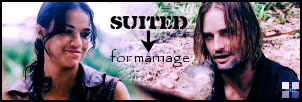| View previous topic :: View next topic |
| Author |
Message |
AlcoholicPixie
Expert Vidder

Joined: 07 Apr 2006
Posts: 1085
Location: Sudbury, UK
|
 Posted: Thu Jan 25, 2007 10:44 am Post subject: Posted: Thu Jan 25, 2007 10:44 am Post subject: |
 |
|
| wolffootball37 wrote: | | sorry posting agin. how do i put a video image on anouther video, like i want there to be like hurley watching the t.v. or ben watching his monoter and have other scenes on the screen as if there watching that. |
I'm no expert, but I think for that you'd have to stack the clips on the timeline, then use the cookie cutter.
If you wanted Ben watching one of his monitors, it might be easiest to save an image of the TV as a screencap and then use that, as it'll be a lot easier to use the cookie cutter with it.
So, I'll go from that angle.
Take the picture you've capped of the TV, and drop it onto the 'Video Overlay' line. Then go to Video FX and find the Cookie Cutter, and it's pretty simple to cut out the screen of the TV using the different shapes available (though I wish you could just have an 'eraser' brush sometimes - those shapes can be a sod).
Then drop the clip you want to put on the TV into the 'Video' line and you should be able to see the clip 'through' the TV.
What might also look good is the 'TV' effect that you can put on clips to make them look like they have the little TV lines running down them.
I hope this has helped - if you want a visual tutorial with screencaps let me know and I'll do one for you.
_________________

Supernatural Video Station |
|
| Back to top |
|
 |
wolffootball37
Expert Vidder

Joined: 07 Jan 2007
Posts: 4210
Location: Plano, Texas
|
 Posted: Thu Jan 25, 2007 10:50 pm Post subject: Posted: Thu Jan 25, 2007 10:50 pm Post subject: |
 |
|
| AlcoholicPixie wrote: | | wolffootball37 wrote: | | sorry posting agin. how do i put a video image on anouther video, like i want there to be like hurley watching the t.v. or ben watching his monoter and have other scenes on the screen as if there watching that. |
I'm no expert, but I think for that you'd have to stack the clips on the timeline, then use the cookie cutter.
If you wanted Ben watching one of his monitors, it might be easiest to save an image of the TV as a screencap and then use that, as it'll be a lot easier to use the cookie cutter with it.
So, I'll go from that angle.
Take the picture you've capped of the TV, and drop it onto the 'Video Overlay' line. Then go to Video FX and find the Cookie Cutter, and it's pretty simple to cut out the screen of the TV using the different shapes available (though I wish you could just have an 'eraser' brush sometimes - those shapes can be a sod).
Then drop the clip you want to put on the TV into the 'Video' line and you should be able to see the clip 'through' the TV.
What might also look good is the 'TV' effect that you can put on clips to make them look like they have the little TV lines running down them.
I hope this has helped - if you want a visual tutorial with screencaps let me know and I'll do one for you. |
thanks. if you dont mind though i would like a visuial tutorial. im just a very visual person. thanks allot! |
|
| Back to top |
|
 |
AlcoholicPixie
Expert Vidder

Joined: 07 Apr 2006
Posts: 1085
Location: Sudbury, UK
|
 Posted: Fri Jan 26, 2007 8:56 am Post subject: Posted: Fri Jan 26, 2007 8:56 am Post subject: |
 |
|
OK well I'll get it done over the weekend and post it on Monday, if that's OK. If you don't wanna wait then I'm sure someone else would be able to do one too! 
_________________

Supernatural Video Station |
|
| Back to top |
|
 |
wolffootball37
Expert Vidder

Joined: 07 Jan 2007
Posts: 4210
Location: Plano, Texas
|
 Posted: Fri Jan 26, 2007 1:19 pm Post subject: Posted: Fri Jan 26, 2007 1:19 pm Post subject: |
 |
|
sure, thats fine. thanks for doing it.  |
|
| Back to top |
|
 |
AlcoholicPixie
Expert Vidder

Joined: 07 Apr 2006
Posts: 1085
Location: Sudbury, UK
|
 Posted: Fri Jan 26, 2007 1:41 pm Post subject: Posted: Fri Jan 26, 2007 1:41 pm Post subject: |
 |
|
No probs. I'll just make a notepad file on my memory stick to remind me.
_________________

Supernatural Video Station |
|
| Back to top |
|
 |
AlcoholicPixie
Expert Vidder

Joined: 07 Apr 2006
Posts: 1085
Location: Sudbury, UK
|
 Posted: Mon Jan 29, 2007 10:42 am Post subject: Posted: Mon Jan 29, 2007 10:42 am Post subject: |
 |
|
Cookie Cutter Tutorial by AlcoholicPixie
This tutorial is specifically aimed at people who want to use cookie cutter to manipulate clips so they look like they're on one of the TVs in the hatch etc. The values may not be exact, however, so play around with them yourself until you achieve your desired effect.
To begin, drag your desired clips onto the timeline. It would be a good idea to drag the 'TV' clip onto the Video Overlay line, as when you cut out the screen, it will act as a window for whatever is on the Video line. But we'll worry about that later.
It would be a good idea to start by taking a screen cap of the TV, with the icon shown below, and saving it to your hard drive (Fig 1).

Then import the picture onto the timeline as you would do with any video clip, deleting the clip you originally placed on the timeline.
Now you will need to click on the little 'Event FX' symbol on the TV clip and select 'Sony Cookie Cutter' (Fig 2) and click OK.

Probably the best shape to use with this screen is the 'Oval' shape, and the 'Cut Away Section' method. Once you first click these, you will see that the whole of the TV clip is gone, and you are left with the clip underneath. You will need to play around with the levels of 'Size' and 'Feather' until you're satisfied, but I found that setting the 'Feather' level to 0.19 and the 'Size' level to 0.240 worked quite well.
What might make it look even more effective is turning the clip black and white. You might also like to think about moving the clip using the 'Pan/Crop Tool' so that it's more centred on the TV screen (Fig 3)

There you have it!
_________________

Supernatural Video Station |
|
| Back to top |
|
 |
wolffootball37
Expert Vidder

Joined: 07 Jan 2007
Posts: 4210
Location: Plano, Texas
|
 Posted: Mon Jan 29, 2007 4:18 pm Post subject: Posted: Mon Jan 29, 2007 4:18 pm Post subject: |
 |
|
thanks allot AlcoholicPixie i really appreciate it!!!  |
|
| Back to top |
|
 |
Charmed_Charlee
Expert Vidder

Joined: 03 Jun 2006
Posts: 18232
Location: Somewhere...
|
 Posted: Mon Jan 29, 2007 5:26 pm Post subject: Posted: Mon Jan 29, 2007 5:26 pm Post subject: |
 |
|
| wow very cool Kayla always wanted to know how to do that |
|
| Back to top |
|
 |
AlcoholicPixie
Expert Vidder

Joined: 07 Apr 2006
Posts: 1085
Location: Sudbury, UK
|
 Posted: Mon Jan 29, 2007 6:23 pm Post subject: Posted: Mon Jan 29, 2007 6:23 pm Post subject: |
 |
|
Heehee no problem guys! Like I said, it's not exact but it's the best I could do with it.
_________________

Supernatural Video Station |
|
| Back to top |
|
 |
Charmed_Charlee
Expert Vidder

Joined: 03 Jun 2006
Posts: 18232
Location: Somewhere...
|
 Posted: Mon Jan 29, 2007 6:34 pm Post subject: Posted: Mon Jan 29, 2007 6:34 pm Post subject: |
 |
|
your like a pro  |
|
| Back to top |
|
 |
AlcoholicPixie
Expert Vidder

Joined: 07 Apr 2006
Posts: 1085
Location: Sudbury, UK
|
 Posted: Mon Jan 29, 2007 6:45 pm Post subject: Posted: Mon Jan 29, 2007 6:45 pm Post subject: |
 |
|
| charmed_charlie wrote: | your like a pro  |
 I'm no pro, I just pick things up quickly. Heehee! I'm no pro, I just pick things up quickly. Heehee!
_________________

Supernatural Video Station |
|
| Back to top |
|
 |
Aislynn
Council Member
Joined: 03 Feb 2005
Posts: 35782
Location: Sawyerville, USA
|
 Posted: Mon Jan 29, 2007 9:06 pm Post subject: Posted: Mon Jan 29, 2007 9:06 pm Post subject: |
 |
|
Awesome job, AP!  Thanks! Thanks!  |
|
| Back to top |
|
 |
Charmed_Charlee
Expert Vidder

Joined: 03 Jun 2006
Posts: 18232
Location: Somewhere...
|
 Posted: Mon Jan 29, 2007 10:15 pm Post subject: Posted: Mon Jan 29, 2007 10:15 pm Post subject: |
 |
|
| Quote: | | I'm no pro, I just pick things up quickly. Heehee! |
lol your a quick learner then  |
|
| Back to top |
|
 |
easilyjaded
Intermediate Vidder
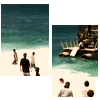
Joined: 13 Mar 2005
Posts: 291
|
 Posted: Wed Jan 31, 2007 12:54 am Post subject: Posted: Wed Jan 31, 2007 12:54 am Post subject: |
 |
|
Just a question--what type of files do you import in Vegas when you vid? WMV seems to work best, but I just can't get over the high quality of AVI. Vegas won't accept any AVI files for me, so I did what Paul said and downloaded the program avic100 and changed the XVID codec to divx. However, now that it imports, the video is all scraggly in many areas--so much that I can't even vid with the material. So, after all that work, I have to convert every clip I want to wmv, and along with that, the quality goes down significantly.
Any suggestions?
_________________
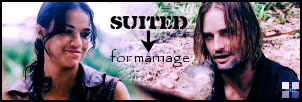 |
|
| Back to top |
|
 |
easilyjaded
Intermediate Vidder
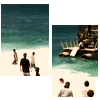
Joined: 13 Mar 2005
Posts: 291
|
 Posted: Wed Jan 31, 2007 1:17 am Post subject: Posted: Wed Jan 31, 2007 1:17 am Post subject: |
 |
|
Oh my God, nevermind, I read up on it and found out why and fixed it. Yeeee! I can vid!!!
Thanks anyway though, sweetness 
_________________
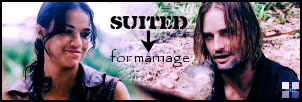 |
|
| Back to top |
|
 |
|